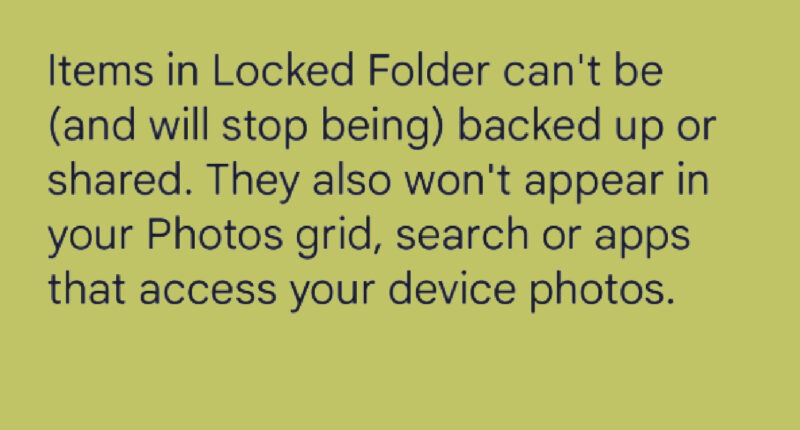A CLEVER Android trick lets you lock away photos that you want to keep private.
It’s a clever way to stop snoopers in their tracks – or to avoid an embarrassing mistake.
There are plenty of reasons to want to keep Android photos tucked away.
Maybe you’ve got a screenshot of a gift idea, a weight loss selfie, or any other kind of private snap.
Sadly, it’s very easy for someone to see photos on your phone: maybe you have young children, a nosy snooper nearby, or someone who swipes one too many times when you show them an image.
Whatever the reason, Google Photos has a great feature called Locked Photos that lets you hide images from sight.
“You can save sensitive photos and videos to a folder protected by your device screen lock in the Google Photos app,” Google explained.
“Items in Locked Folder won’t appear in the Photos grid, memories, search or albums.
“And won’t be available to other apps on your device that have access to your photos and videos.”
How to set up a locked folder on Google Photos
Adding photos to a Locked Folder in Google Photos is really easy.
Most read in News Tech
First you’ll need to set up the Locked Folder, which will allow you to use it again in the future.
Open up the Google Photos app.
Now go to Library > Utilities > locked Folder and tap Set Up Locked folder.
Then you’ll be able to follow the on-screen instructions to set it up.
Once that’s done, you can easily move photos or videos to the Locked Folder.
Just select the photos and videos you want to hide, then tap More > More To Locked Folder > Move.
You can also save photos directly to the Lock Folder from the Pixel camera.
This only works if you’re using a Pixel 3 device or newer.
In the top-right of the camera app, tap Photo Gallery > Locked Folder.
Then take a photo and it’ll be automatically saved to the Locked Folder.


If you’re got a Pixel 7 or 7 Pro, long press on the circle showing your last photo to the right of the Shutter button.
Then in the pop-up, tap Locked Folder.