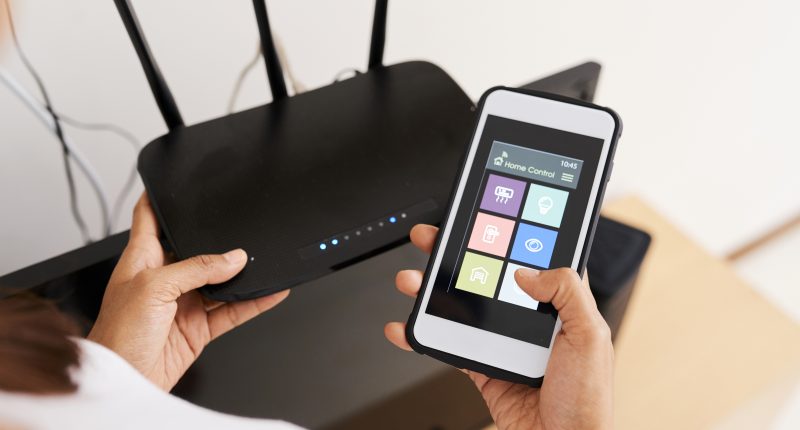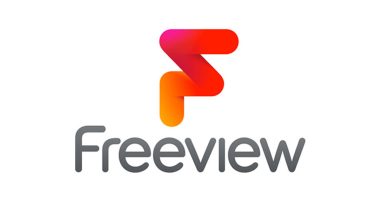THERE’S one issue people complain about time and again when upgrading their Wi-Fi router.
“Do I have to change the network and password on all my devices?”
In the early days of Wi-Fi it was fine as you probably owned a handful of gadgets that could use it, such as a laptop.
Today, we own a load of internet-connected devices from TVs, phones, tablets, smart lights, heating systems, you name it.
Going through the settings to change the network it’s connected to and the password is a massive pain.
But there might be a far quicker way to solve it.
Read more about Wi-Fi
One trick is to go into the router’s settings and rename it (known as the SSID), as well as the password, so it matches your old router.
There are some caveats – if you’re upgrading from a really old router that has very dated security protocols it won’t work.
It’s also worth pointing out, your Wi-Fi password should not be simple as this makes it far too easy to hack.
So if you’re currently using a basic password, it’s far better to use this opportunity to go with a new complex password that’s watertight than the dangerously easy one of the past.
Most read in Tech
You’ll need to access your router’s system settings to do this, so check your box’s instructions on how to do it.
But here’s how to do it on Sky, Virgin Media and BT.
How to change Wi-Fi password on Sky
To change your Wi-Fi network name (SSID) and password on Sky, follow these steps:
- Ensure you’re connected to your new router.
- Type 192.168.0.1 into your web browser.
- Select Wireless or WiFi.
- Type in the default username, which is “admin”.
- Enter your password – this will either be “sky” or the Wi-Fi password on the back of your hub, depending on the kit you have, so try both.
- In Network Key, enter the password of your old Sky Hub.
- Click Apply.
How to change Wi-Fi password on Virgin Media
To change your Wi-Fi network name (SSID) and password on Virgin Media, follow these steps:
- Ensure you’re connected to your new router.
- Type 192.168.0.1 into your web browser.
- Go to Advanced settings from the left menu.
- Click on Wireless.
- Click on Security.
- Change the network names and password to the exact ones used on your old router.
- Click Apply changes.
How to change Wi-Fi password on BT
To change your Wi-Fi network name (SSID) and password on BT, follow these steps:
- Ensure you’re connected to your new router.
- Type in http://mybtdevice.home in your web browser.
- Enter your admin password – this can be found on the wireless settings card located on the back of your kit.
- Click Login.
- Click on Settings.
- Select Wireless.
- Change the network names and password to the exact ones used on your old router.
- Click Save.
We pay for your stories! Do you have a story for The Sun Online Tech & Science team? Email us at [email protected]
This post first appeared on Thesun.co.uk