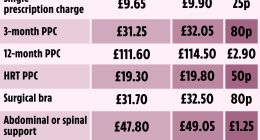THERE ARE two hidden menus all iPhones have that not many people know about.
Accessing them will not only speed up how you use your smartphone, but will make your life easier from the get-go
The good news? They can be accessed in seconds. Here’s how.
Speed up your life with Quick Actions
The first hidden feature is called Quick Actions and works from the iPhone’s Home Screen.
Simply long press on an app icon and you’ll unlock a hidden menu. Here, you can access app settings without needing to launch the app and slow down your phone.
Most read in Phones & Gadgets
While this hidden menu won’t work for all apps, most popular ones do support this feature, including Apple’s own Photos app.
For example, hold your finger down on the Photos icon and the Quick Actions menu will pop up.
The top two options are Apple-specific Quick Actions. One is to simply remove the app from the Home Screen, and another lets you move the app around.
But the bottom four options are more useful.


They let you quickly navigate to specific features inside Photos, including a handy Search option, which allows you to search for specific terms or locations like “dog” or “mountain”.
And just as if you were searching on Google Images, you’ll be able to find relevant photos in your own reel.
You can even search for specific events, like a concert that you went to.
Another good Quick Actions hack is on the Settings app. By long pressing on the icon, you can access quick shortcuts for Bluetooth, Wi-Fi, Cellular Data, and Battery.
What these hidden menus do is reduce the time you waste navigating screens to get to the desired app functionality you wanted.
More Accessibility features on iPhone
Often overlooked, the iPhone’s Accessibility menu can be a handy tool for speeding up how you use your Apple device.
It boasts a hidden settings menu that allows you to customise your user experience and make it easier to enjoy certain features.
To access it, simply go to your iPhone Settings app then navigate to Accessibility.
Here you will find options like Zoom, which allows you to control how you view certain on-screen visuals and Display & Text Size for improving the readability of text on the screen.


There’s also the Per App Customization menu, which allows you to change the settings for specific apps so they act in accordance to how you want to use them.
This is just a drop in the ocean of the hidden features you’ll find by tinkering around in the Accessibility menu. Have an explore and see how you can use it to improve your overall iPhone experience.
We pay for your stories! Do you have a story for The Sun Online Tech & Science team? Email us at [email protected]
This post first appeared on Thesun.co.uk