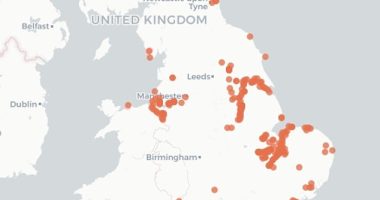SKY TV customers are being locked out of key services because of a simple oversight that can’t be fixed with a quick reboot.
When trying to access recordings and catch-up telly, viewers have reported being met with this message: “To use this service, you need a satellite signal.“
But the issue has little to do with your satellite connection.
In a help forum on Sky’s website, one customer wrote: “My Sky Q mini box is connected to the main box and I am able to access live TV and the TV guide, however, when I try to access recordings or catch up TV or even the My Q Home Screen, they all display the message ‘To use this service, you need a satellite signal.’
“I have reset the mini box and the main Sky Q box and the issue still remains.
“All connections to the main box and Wi-Fi show as good – but I still tried reactivating this.”


Luckily, there’s a quick solution to sort this out.
All you need to do is make sure that the mini box that displays the ‘signal’ message has installed the latest software update.
“For some reason the main box and the other mini box had automatically updated but this one hadn’t,” they explained.
“Anyway, completing the update has solved it.”
Most read in Tech
Your Sky Q mini box should update automatically when the Sky Q main box does.
However, it must have signal and be connected to your main box to receive the update.
If it doesn’t do it automatically, you can update the mini box manually.
Simply follow these steps:
- Go to Settings, then System Info and highlight Software version.
- Choose Setup and then select Software download.
- Your box will start to download the latest software. This can take up to 10 minutes.
- To check the status of the software download, go to Settings, then System info and highlight Software version.
- When it says “Software update successful” press the Standby button on your remote.
- When your box restarts, follow the on screen messages. You’ll then be on the latest software version.
It’s important to note that if you’re seeing any connectivity error messages on the Sky Q mini box during live TV viewing, you will not be able to update the box with the latest software version.
Best Phone and Gadget tips and hacks

Looking for tips and hacks for your phone? Want to find those secret features within social media apps? We have you covered…
We pay for your stories! Do you have a story for The Sun Online Tech & Science team? Email us at [email protected]