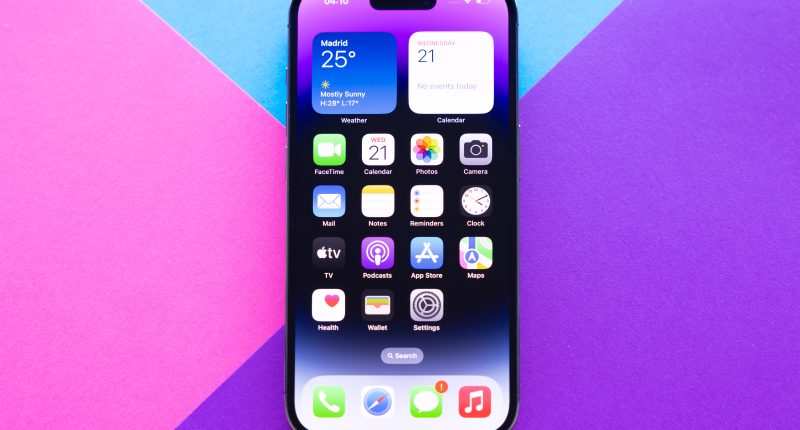THERE are plenty of ways to ease the strain on your iPhone battery without totally ruining your experience.
Switching Low Power Mode on might seem like a great option, but it’s not a good idea to keep it on 24/7.
So before you rush to use the battery-saving feature, try to turn off some other settings first to see if they help.
Switch off Background App Refresh
Background App Refresh is important. Sometimes.
When you’re not using apps, you’ll still want them to check for updates.
For instance, you’d want your iPhone email app to be checking for inbox updates – otherwise you could miss out on important message notifications.
But some apps might be using a lot of power in the background even though you might not need them to.
Just go to Settings > General > Background App Refresh and toggle off any apps that don’t need to be refreshing behind the scenes.
Always-On Display
Some newer iPhone models have an “always on” display.
This is great as it can keep your iPhone’s Lock Screen visible with the time, updates, and even your wallpaper.
Most read in News Tech
But this adds extra strain on your battery, so you might want to turn it off.
The feature is only available on iPhone 14 Pro, iPhone 14 Pro Max, iPhone 15 Pro and iPhone 15 Pro Max.
Go to Settings > Display & Brightness and then toggle Always On Display off.
You can also choose to simply turn Show Wallpaper or Show Notifications off, which will still give some battery savings.
Auto-Brightness
Usually Auto Brightness being switched on is best for battery life.
That’s because it will constantly adjust your battery to make sure you’re not always set to max brightness if you don’t need to.
But if you’re spending most of your day indoors, it’s unlikely you’ll need a very bright screen.
So consider simply switching Auto Brightness off and manually setting your brightness to low if your battery is going to run out of charge.
That way it’ll stay set low and reduce the stress on your battery.
But make sure you don’t set it so low that you can’t properly see the display.
Once you’re back with a charger, don’t forget to switch Auto Brightness back on – as it’s the better choice for day-to-day use.
You can find it by going to Settings > Accessibility > Display & Text Size.
Also consider temporarily switching off True Tone in Settings > Display & Brightness.
Kill some notifications
You’ve probably got loads of apps flooding your phone with notifications – but do you really need to see them all?
Notifications will consume power as they light up your screen.
But it’s possible to quickly cull entries from the list of apps that are allowed to send you notifications.
Read more on The Sun
Just go into Settings > Notifications and turn off the ones you no longer need to see alerts from.
Another temporary option is to switch on Do Not Disturb, which will silence all notifications while the mode is active.