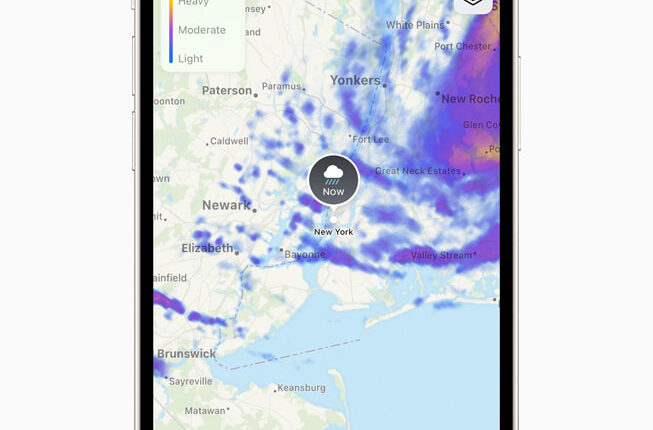YOUR iPhone has an amazing hidden map that reveals exactly when and where it’s going to snow.
So you’ll have the best chance to duck for cover – or don a pair of gloves for your next snowball fight.
The little-known map is actually tucked away inside a stock Apple app.
And it’s essential for anyone who loves (or hates) a wintry snowfall – especially as Britain is blasted by snow.
You’ll find the map in Apple’s Weather app.
The app used to be mocked for being rubbish, but it’s received huge updates making it significantly better.


It’s partly linked to the fact that Apple bought up beloved weather app Dark Sky – and appears to have used some of that tech to improve Weather.
There are loads of changes to Weather in the latest update, but one of the best features is the snow map.
And with winter now upon us in the UK and US, it’s certainly one to keep an eye on.
First, you’ll need to make sure you’re using a fairly recent version of Apple’s iPhone software: iOS 15.
Most read in Tech
Head to Settings > General > Software Update and make sure there’s nothing you need to install. If you’re fully up to date, you’ll be on a version of iOS 16.
Now launch the Weather app, which is on your iPhone by default.
It’s a blue app with an image of the sun peeking out from behind a cloud.
Go into the app and tap the map icon in the bottom-left corner.
Then tap the three squares stacked on top of each other in the top right.
Choose Precipitation and you’ll be able to see a rolling forecast of snow and rain as it moves around you.
You can also zoom in or out for a better view.
When snow is imminent, you’ll see an icon in the middle of the map over your location.
This will flag incoming snow, and how far it is away.
Of course, you can also shift through the timeline to see how precipitation is moving around where you live.
You can use the bar along the bottom of the screen to move through time.
And if that’s disappeared, just tap the screen to bring it back.
This will give you a very clear idea of where the snow will fall.
And based on the colours of the precipitation (per the chart on the left), you’ll be able to see if it’s heavy or light flurries.
Of course, this is all predictive so the map might not be exactly right – but that’s always the case with the weather.
If you’re really interesting in the snow, you can even get your iPhone to warn you just as it’s about to start falling.
How to enable weather alerts on your iPhone
First, make sure you’re updated to iOS 15 – go to Settings > General > Software Update.
Then grant the Weather app your location info, otherwise it won’t work.
Go to Settings > Privacy > Location Services > Weather and select Always.
You’ll get even better alerts if you grant Precise Location access.
Next, make sure the Weather app can send notifications.
Go to Settings > Notifications > Weather > Allow Notifications, and then select which type of alerts you want.
Finally, you then need to enable weather alerts.
Go into the Weather app and choose the list icon in the bottom-right.
At the top you’ll see an option called Stay Dry.
If that doesn’t appear, tap the three dots in the top right and then go to Notifications.
Tap Turn On Notifications, and then activate the switch for My Location.
Then tap Done in the top-right and it should work.
Now you’ll get a warning just before it’s about to start raining where you are.
iPhone weather app – other tricks
There are some other maps you can also take advantage of in the iPhone Weather app.
A similar map in the same section reveals temperature using a heat map.
So darker red means very hot temperatures, while blue signifies cold.
And there’s also an air quality map too – which may be depressing if you live in a big city.


Featured Image Credit: Apple / Unsplash / The Sun
Best Phone and Gadget tips and hacks

Looking for tips and hacks for your phone? Want to find those secret features within social media apps? We have you covered…
We pay for your stories! Do you have a story for The Sun Online Tech & Science team? Email us at [email protected]
This post first appeared on Thesun.co.uk