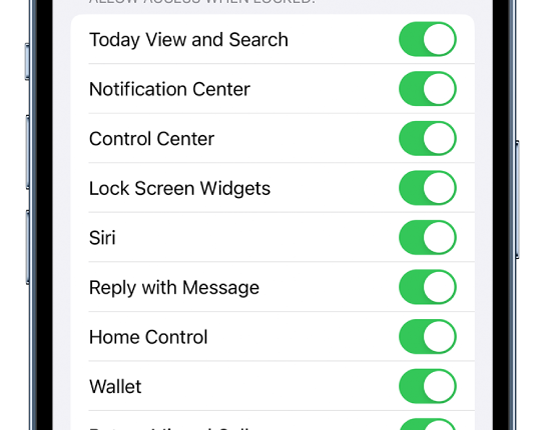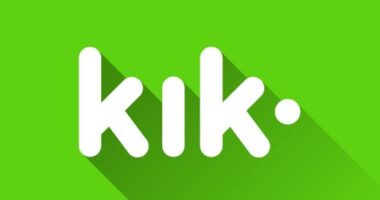YOUR iPhone Lock Screen protects everything on your handset – or almost everything.
Several features can still be used while your iPhone is locked, unless you change your settings.
Thankfully it’s very easy to choose exactly what’s available to use on a locked iPhone.
But you’ll need to do some digging to find the settings.
Bear in mind that by switching off some Lock Screen features, you’ll boost your privacy and security at the expense of your own experience.
“If you turn off Lock Screen access to a feature, you prevent someone who has your iPhone from viewing any personal information that it might contain (such as an upcoming event in the Calendar widget),” Apple explained.


“However, you also lose quick access to the information yourself.”
There are 10 different Lock Screen features that you can toggle on or off.
This means you can set your iPhone up to be exactly as secure as you’d like.
Here’s the full list of Lock Screen features that can be adjusted:
Most read in Tech
- Today View and Search
- Notification Centre
- Control Centre
- Lock Screen Widgets
- Siri
- Reply with Message
- Home Control
- Wallet
- Return Missed Calls
- USB Accessories
The last one relates to plugging accessories into your iPhone.
“Unlock iPhone to allow USB accessories to connect when it has been more than an hour since your iPhone was locked,” Apple explained, if you toggle the feature off.
Apple added: “If you change the default setting and allow USB connections when iPhone is locked, you disable an important security feature of your iPhone.”
How to change Lock Screen access
To set up your Lock Screen access, you’ll need to first unlock your iPhone.
Then go to the Settings app and tap on Face ID & Passcode.
If your iPhone has a Home button, then you’ll want to tap Settings > Touch ID & Passcode instead.
You’ll be presented with a long list of options for what can and can’t be accessed while the iPhone is locked.
If an item is toggled on (with a green button), it means someone can use that feature when your iPhone is locked.
And if the item is toggled off, you’ll need to first unlock your iPhone to gain access to the feature.