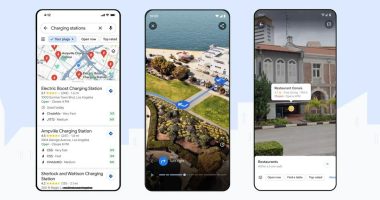YOUR iPhone is packed with tricks – including one that means you have to unlock it less.
If you’re a regular iPhone user, you may be sick and tired of constantly unlocking it.
On newer models with Face ID, that often means physically picking the device up to unlock it.
So it may be worth considering extending the amount of time your iPhone stays unlocked for.
This means you can leave your iPhone unlocked on your desk, for instance.
Or you could leave it open with a recipe when cooking – without having to constantly unlock it.
It’s possible to change this setting, with options including: 30 seconds, 1 minute, 2 minutes, 3 minutes, 4 minutes, 5 minutes and Never.
If you choose Never then your iPhone won’t ever automatically lock itself.
Most read in News Tech
So this is the best option for serial phone users who are sick of their phone automatically locking.
The iPhone is clever, so it won’t auto-lock on any setting if you’re watching a video, for instance.
But It might be a wise idea to set auto-lock for something lengthy like 5 minutes.
There are a few downsides to this.
If your iPhone stays unlocked and on, it’s very possible that you might experience worse battery life.
Your iPhone screen being awake will put more demand on the battery.
But you might think the trade-off is worth it.
The other thing to be concerned about is privacy.
Any time your iPhone is unlocked counts as a privacy risk.
And if you regularly leave your iPhone unattended, it could be exposed to snoopers.
This is especially true if you leave your phone at a work desk, or even at home if you have nosy pals or loved ones.
Having the automatic lock set to a short time means you’re much less likely to find someone snooping on your iPhone.
How to change iPhone automatic lock settings
Changing your iPhone lock settings is very easy.
First go into Settings and then scroll down a little to Display & Brightness.
Tap into that and then halfway down the page you’ll see Auto-Lock.
Choose that and then select a time option for the Auto-Lock feature.
Remember: if you don’t like your new Auto-Lock settings, you can change them at any time with the same method.
So it might be worth trying a few different settings out to see which one suits you best.
Best Phone and Gadget tips and hacks
Looking for tips and hacks for your phone? Want to find those secret features within social media apps? We have you covered…
In other news, Google Chrome users have been urged to delete their browser.
Facebook recently rebranded to Meta.
Check out the best iPhone 13 deals.
And take a look at your hidden Facebook rejection folder.
We pay for your stories! Do you have a story for The Sun Online Tech & Science team? Email us at [email protected]
This post first appeared on Thesun.co.uk