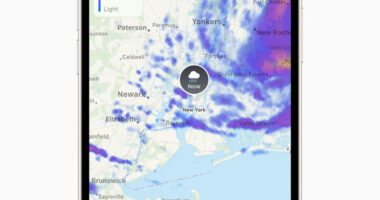EVERY iPhone and Android phone owner should check their emergency settings right now.
They could keep you safe in a dangerous situation – so you need to familiarise yourself with how they work.
For iPhone, here’s what you need to know.
Setting up Emergency Contacts on your iPhone is a must.
The iPhone has an Emergency SOS feature that lets you quickly call emergency services.


But you can also add Emergency Contacts.
Once an emergency call has ended, your iPhone will then alert these emergency contacts with a text message – although this can be cancelled if you prefer.
The iPhone will send your current location to your Emergency Contacts.
And the contacts will also receive updates if your location changes.
Most read in Tech
To set Emergency Contacts up, go to the Health app, then tap your profile picture.
Tap Medical ID and then hit Edit, then scroll to Emergency Contacts.
You can then activate Emergency SOS using the “five click” trick.
How to activate Emergency SOS
There are two ways to activate the Emergency SOS features.
Either press the side or top button five times to pull up the Emergency SOS slider.
Alternatively on an iPhone 8 or later, press and hold the side button and one volume button until the slider appears.
Then drag the emergency slider to begin the call.
You can choose the way you want to call by going into Settings > Emergency SOS.
“If you continue to hold down the side button and volume button, instead of dragging the slider, a countdown will start and an alert will sound,” Apple explained.
“If you hold down the buttons until the countdown has finished, your iPhone will automatically call the emergency services.”
Medical ID
As a bonus, there’s another feature you should think about turning on.
Apple has created a feature called Medical ID that quickly displays your key health info.
“Medical ID helps emergency responders access your critical medical information from the Lock Screen, without needing your passcode,” Apple explained.
“They can see information such as allergies and medical conditions, as well as who to contact in case of an emergency.”
To set it up, go into the Health app then tap your profile picture in the top-right corner.
Under the image, tap Medical ID.
Now choose Edit and then activate ‘Show When Locked’.
You can also select Share During Emergency Call – although this clever iPhone trick only works in the US.
Now add all of your information and then tap Done.
To see your Medical ID, open the Lock Screen then tap the Emergency button.
Now tap the red Medical ID button to see the info.
How to set up Emergency Contacts on Android
The emergency features on Android are slightly different compared to Apple, but there’s still a way to send your location to contacts and set up a medical ID with a Google mobile.
Go to your lock screen and click ‘Emergency.’
Then click ‘Emergency information’ and then either a plus sign or a pencil symbol depending on your phone.
You’ll be asked for a password and can then update your medical information and add any emergency contacts.
You can also download Google’s Trusted Contacts app, which lets you send a location as well as request the location of a friend.
Download the app, sign in and then start creating your desired contact list.
All you need to do is click ‘Add Contacts’ to make your list.
For this to work those contacts will need to download the app on their phone too and approve your request for them to be an emergency contact.
The app is also available for iPhones so your contacts don’t just have to be Android users.
How to send Emergency Location to contacts on Android
Once set up, friends will be able to request your location and see if your phone battery is low.
You’ll be able to do the same to them.
To send a location alert you need to go to the main screen of the app, pick a contact and click ‘Send location alert now.’
Your location will be shared for 24 hours unless you click the ‘Stop’ button.


You can also click on a contact’s name and request their location.
If they don’t share it after a five-minute default time then the app on their phone will automatically share their location for them.
Best Phone and Gadget tips and hacks

Looking for tips and hacks for your phone? Want to find those secret features within social media apps? We have you covered…
We pay for your stories! Do you have a story for The Sun Online Tech & Science team? Email us at [email protected]
This post first appeared on Thesun.co.uk