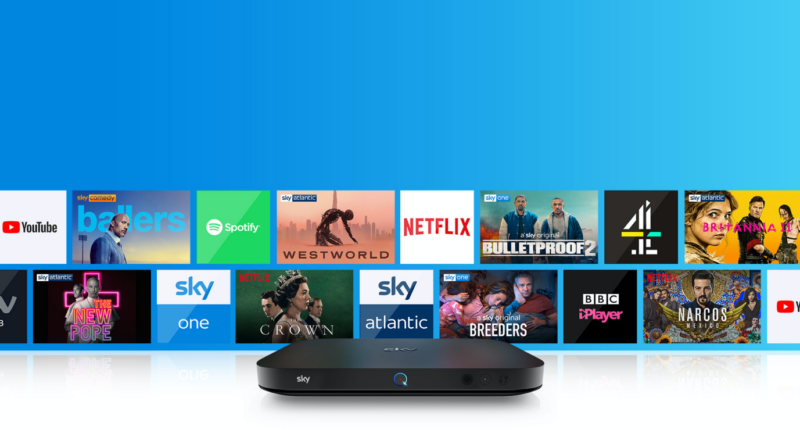IF you’re already paying for Sky TV, you might as well get the most out of your box.
There are loads of hidden Sky TV hacks that you’ve almost certainly missed.
After plenty of binge-watching, The Sun has settled on three top hacks that all self-respecting telly fans should know.
And they’re all totally free – that means no extra fees for these instant TV upgrades.
Sky TV trick #1 – ad skipper
One of the best Sky voice control tricks lets you skip adverts.
It’ll work if you’re watching content that you’ve downloaded.


To use a voice command, hold the Sky remote up in front of you.
Then press and hold the voice button as you speak clearly into the microphone.
The voice button is helpfully marked with a microphone symbol.
Release the voice button once you’re finished speaking.
Most read in Tech
Simply wait for an ad break to start and then say “Skip three minutes” and you’ll usually go straight back into the TV show or movie.
Sky TV trick #2 – easy link
Normally when you hit Record on a TV show, it’ll set up a Series Link.
This means Sky understands that the episode is part of a Series, and it will try to record future episodes too.
That’s often great as it means you don’t miss any episodes.
But it’s not always ideal – and thankfully, is avoidable.
Instead of pressing Record once, simply press it twice.
This means Sky Q will record just the one episode – and not attempt to save the entire series.
Sky TV trick #3 – hear the music
You can stream music to your TV straight from your smartphone – letting you enjoy your telly’s beefy sound system.
Press Home on your Sky Q remote, select Settings, then Setup.
Select Music, then Bluetooth devices, and Add a new Bluetooth device.
Turn on Bluetooth on your device then follow the on-screen instructions to confirm the connection.
Select Add this device on your Sky Q box.
The box name will be the type followed by the last four digits of the serial number, e.g. Sky Q 2TB 1234.
The next stage involves enabling music to be sent to your Sky Q box.
Press Home on your Sky Q remote, select Settings, then Setup.
Select Music, then Allow music to be sent to this box.
Select On to allow music to be sent to the box.
Now that your box is ready to play music, you can stream your favourite tunes to it using Spotify, Apple Music and more.
You can connect up to 12 devices. If you try to add more than this, the one you added first is removed from the list.
On the Spotify app, tap the speaker icon at the bottom left of your display to select a device to play your music through.


Tap the name of your Sky Q box. You can control playback through your device or using your TV remote.
On Apple Music, tap the AirPlay icon to the right of the volume slider to view a list of available devices.