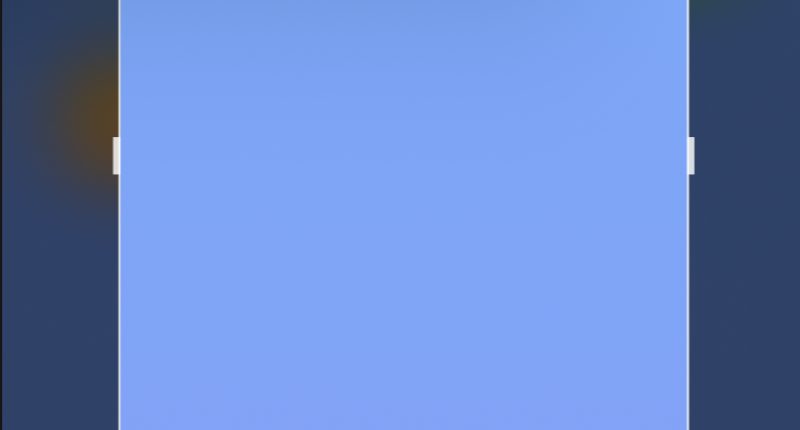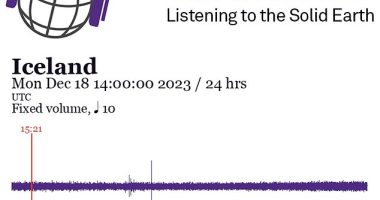YOU might be making a common screenshot mistake that’s causing chaos on your iPhone.
Apple fans are raving about an easy-to-use trick that millions may have missed.
If you’re just taking a screenshot to share with someone, it’s possible to delete it right away.
That means you don’t end up clogging up your photo albums with endless screenshots that you’ll never look at again.
The trick came to light in a Reddit thread where someone had created a custom Apple Shortcut to copy and delete screenshots.
But users were quick to reply that Apple has built a similar function directly into iOS on iPhone.
Read more on iPhone
The comment revealing the built-in trick has earned over 1,300 “upvotes” on the app.
One amazed user replied: “How did I never notice this before? Brilliant. Thank you.”
IPHONE SCREENSHOT TRICK REVEALED
Take a screenshot on your iPhone, just like normal.
Then click on the thumbnail that appears, as if you were going to send it to someone.
Most read in Tech
Normally if you were going to send it on, you’d click the Share button.
But don’t do that: instead, press Done to bring up a menu.
Then you can select Copy and Delete.
Now you can copy the screenshot and paste it in a chat with someone, and the image won’t be saved to your album.
However, it will automatically appear in your Recently Deleted folder, so you can restore it if you need to.
iPhone tricks to try today
Here are some of the best…
- Typing cursor – When typing, hold down the space bar to turn your keyboard into a trackpad, letting you move around words and sentences more easily
- Close all Safari tabs – To do this in one go, simply hold the overlapped squares in the bottom right-hand corner, and press close all tabs
- Delete lots of photos quickly – Hold down on a photo and then drag your finger diagonally in Photos to select lots of images at once, then hit delete
- Convert currency quickly – Swipe down from the top of your Home screen (or swipe left to right on an iPhone X or later model), then tap in the bar and type a currency (like $200) and it will automatically covert to your local currency
- Check if you’re due a battery upgrade – Batteries inside smartphones degrade over time. Just go to Settings > Battery > Battery Health, and check out the Maximum Capacity reading. Generally a battery is considered worn when you’re down to 80% capacity. If you’re below, you can buy a battery swap from Apple
- Move apps around faster – Hold an app until it starts wiggling, then (while still holding) tap other apps, causing them to stack so you can move them around easier
If you don’t restore it, then it’ll vanish after 30 days.
It’s a great trick if you regularly send screenshots that you don’t need to personally keep.
SCREEN SAVER!
There are two other iPhone screenshot tricks worth knowing.
The first is using the iPhone’s Back Tap feature to take screenshots just by tapping two or three times on its rear.
Go to Settings > Accessibility > Touch > Back Tap and then select either Double Tap or Triple Tap.
Then you can set the Back Tap to take a screenshot.
It’s a fast way to take screenshots that is much easier to do with just one hand.
The second trick is an often-overlooked editing feature.
Take a screenshot and then tap the thumbnail to bring up the editing screen.
Then tap on the plus (+) symbol in the bottom-right corner.
READ MORE SUN STORIES
You can then tap Opacity to add a filter that starts to grey out the screen on a sliding scale.
This can be useful if you want to annotate the image and you’re worried the notes won’t stand out.