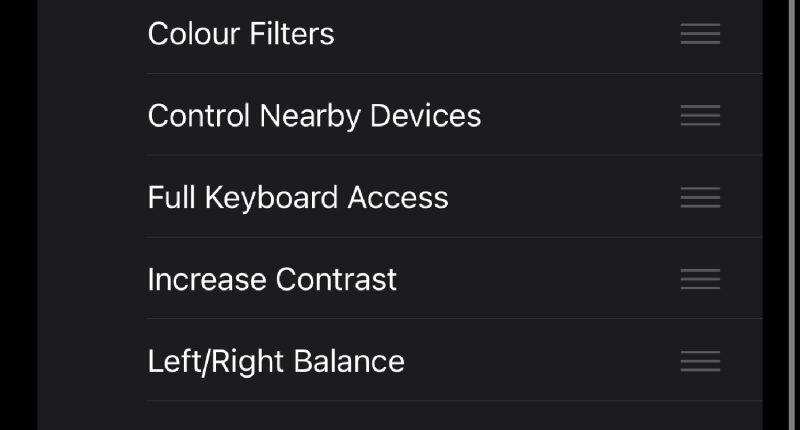YOU’VE almost certainly clicked your iPhone’s Side Button once – and probably twice too.
But did you know that you can click it a third time to unlock a very special feature?
The Side Button is designed to lock and unlock your iPhone.
Holding it down brings up Siri, and clicking it twice will activate Apple Pay for a contactless payment.
But Apple has designed it so that you can choose a function for a triple-click too.
It’s tucked away deep in your Settings, so there’s every chance you’ve missed it.
To find it, go to Settings > Accessibility > Accessibility Shortcut.
There you’ll be able to choose from a long list of clever features that you can assign to the triple-click.
They include:
- Apple Watch Mirroring
- AssistiveTouch
- Background Sounds
- Classic Invert
- Color Filters
- Control Nearby Devices
- Full Keyboard Access
- Increase Contrast
- Left/Right Balance
- Magnifier
- Detection Mode
- Dim Flashing Lights
- Live Speech
- Reduce Motion
- Reduce Transparency
- Reduce White Point
- Smart Invert
- Speak Screen
- Switch Control
- Voice Control
- VoiceOver
- Zoom
Most read in News Tech
Some of these might not be very useful to the average user.
But others can make a huge difference to your daily life.
Triple-click tricks
There are two standout features that you might enjoy.
The first is making use of the Background Sounds shortcut.
This can quickly kickstart some calming background sounds that help you drift off to sleep.
“Plays background sounds to mask unwanted environmental noise,” Apple said of the feature.
“These sounds can minimize distractions and help you to focus, be calm, or rest.”
There are several sound options including:
- Balanced Noise
- Bright Noise
- Dark Noise
- Ocean
- Rain
- Stream
You can change the volume of the background sound.
And it’s possible to have the background sounds active when media is also playing.
To make your choice, just go to Settings > Accessibility > Audio/Visual > Background Sounds.
A second useful feature for the Side Button triple-click is the Magnifier.
Sometimes it’s hard to read very small text in the real world.
That’s why Apple created the Magnifier app, which is installed by default but few people know about it.
Read More on The Sun
However, it’s much easier to activate if you attach it to the Side Button.
That way you can quickly pull up the Magnifier at a moment’s notice if you need to read something tiny.