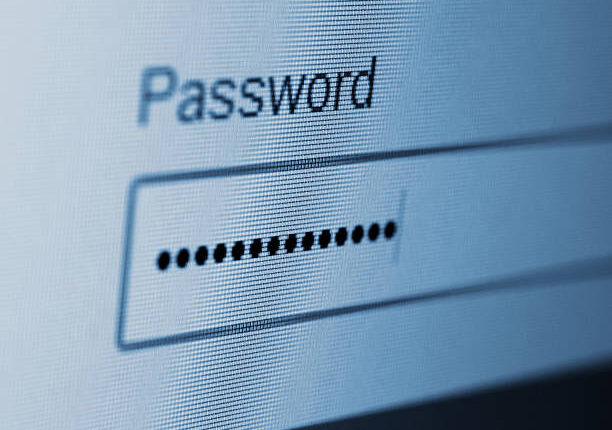ALL Gmail users have been warned about a common error when it comes to potentially ‘bank-raiding’ scams.
Google has offered Gmail users a key tip in helping to avoid the main pitfall of phishing emails: malware.
Don’t enter your password after clicking on a link in a message, according to Google.
Scammers often try to deliver malware in links through emails.
This malware can then spy on your activity and steal your data, such as banking information.
If you’re signed in to a Gmail account, emails from Google will never ask you to enter the password for that account.


“If you click on a link and are asked to enter the password for your Gmail, Google Account or another service, don’t enter your information,” Google warns users in an FAQ on its website.
“Instead, go directly to the website that you want to use.”
If you think that a security email that looks like it’s from Google might be fake, the tech giant can help you check the security of the websites you’ve visited recently.
Simply head to myaccount.google.com/notifications where you can check your Google Account’s recent security activity.
Most read in Tech
Google does its best at detecting any security concerns it has with websites and emails, to best protect is billions of users.
But sometimes phishing scams and malware slip through the cracks.
“When we identify that an email may be phishing or suspicious, we may show a warning or move the email to your Spam folder,” Google explains.
It’s important to note that when you manually move an email into your Spam folder, Google receives a copy of the email and any attachments so that it can analyse it to help protect other users from spam.
To be notified if you enter your Google Account password on a non-Google site, turn on Password Alert for Chrome.
That way you’ll know if a site is impersonating Google and you can change your password if it gets stolen.
To do this, follow these steps:
- In Google Chrome, sign in to your Google Account.
- Go to the Chrome store and download Password Alert.
- Follow the onscreen instructions.
- Sign in to your Google Account again to get started.
Remember, Password Alert only works with the Chrome browser.
If you think it might be too late and you have already typed your password into a site you’re not sure is legitimate, you can find and change any unsafe passwords saved in your Google Account to help secure your accounts.
Best Phone and Gadget tips and hacks

Looking for tips and hacks for your phone? Want to find those secret features within social media apps? We have you covered…
We pay for your stories! Do you have a story for The Sun Online Tech & Science team? Email us at [email protected]