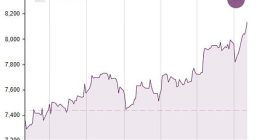YOUR iPhone probably looks cluttered – but it doesn’t need to be.
Apple has designed an easy way to clean up your iPhone and make the Home Screen much better.
It’s all thanks to the App Library, which means having a Home Screen packed with apps is no longer necessary.
You can now hide apps from the Home Screen without having to delete them.
And you can even hide entire pages of apps to make your life easier.
The new Apple feature was added in iOS 14, and is still available in iOS 15.
To check you’re running the right version, go to Settings > General > Software Update.
So how does it all work?
For a start, you’ve now got a permanent App Library if you scroll all the way to the right of your homescreen.
This is where all of your apps are stored, and they’re automatically organised into their own categories.
So if you’ve got any apps on hidden homescreen pages, they’ll still be visible in your App Library.
Hiding a homescreen page is simple.
First, make sure any apps that you want to hide are stored on a homescreen page you’re happy to hide too.
Then hold your finger down on the homescreen until your app icons start wiggling.
Next, tap on the bubble with dots inside at the bottom of your screen – the one that shows which page you’re on.
This will bring you to a homescreen view that lets you hide individual pages – by “unticking” them.
Once you’re finished, just click Done in the top right-hand corner.
These pages aren’t gone forever, and are perfectly preserved until the next time you want to unhide them.
Of course, you can also leave them hidden forever too.
You can still find hidden apps without going into the App Library.
Simply use the iPhone’s search bar (drag down) or ask Siri.
Best Phone and Gadget tips and hacks
Looking for tips and hacks for your phone? Want to find those secret features within social media apps? We have you covered…
In other news, Google Chrome users have been urged to delete their browser.
Facebook recently rebranded to Meta.
Check out the best iPhone 13 deals.
And take a look at your hidden Facebook rejection folder.
We pay for your stories! Do you have a story for The Sun Online Tech & Science team? Email us at [email protected]
This post first appeared on Thesun.co.uk