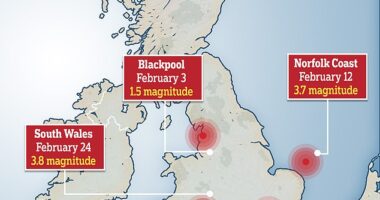Apple has revealed a list of ‘sensitive locations’ that look set to be blocked from your iPhone Memories.
The list was spotted within the third beta version of iOS 15.5 that was made available to developers.
According to 9to5Mac, Apple could make the changes to its Memories feature widely available in a future update.
Some users find iPhone Memories disturbing as it shows a random selection of pictures from your Photos app and can make them appear on your home screen.
This means you can end up seeing pictures of exes, deceased relatives or receive constant reminders of events you’d rather forget on a daily basis.
There is a way to turn this feature off but Apple seems to want to make it less triggering with this new beta update.
Tech experts analysed the code within the iOS 15.5 beta and found a list of ‘sensitive locations’.
The list is made up of several locations associated with the Holocaust, including a number of concentration camps and Anne Frank’s House.
Photos from the following areas may not feature in your iPhone Memories roundup in future:
- Yad Vashem Memorial
- Dachau concentration camp
- US Holocaust Museum
- Majdanek concentration camp
- Berlin Holocaust Memorial
- Schindler Factory
- Belzec extermination camp
- Anne Frank House
- Sobibor extermination camp
- Treblinka extermination camp
- Chelmno-Kulmhof extermination camp
- Auschwitz-Birkenau concentration camp
Most read in Tech
As the feature relies on location data, it’s unclear whether screenshots of the places deemed sensitive will still appear in Memories.
It’s also unclear when this feature will become available to all iPhone users.
How to control who you see in your iPhone Photo Memories
Open the Photos app and find a photo of the person you no longer want to see in Featured Photos or Memories.
You can also go to “People & Places” and see if it pops up there.
Once you’ve found a photo of the person you want to see less of, click it and then click the “i” symbol at the bottom of the screen.
Tap on the thumbnail of the person in question that should pop up in the corner of the photo.
Click “Feature Less”.
You’ll then have the option to choose “Feature This Person Less” or “Never Feature This Person”.
The former means that the person you don’t want to see may still appear in group shots.
This won’t happen if you click “Never Feature This Person”.


Then you just have to click “Confirm”.
It’s important to note that a person may still appear in photos if your iPhone hasn’t recognized their face properly or if they’re partially obscured.
We pay for your stories!
Do you have a story for The US Sun team?