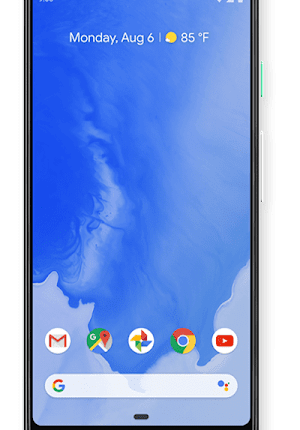GOOGLE has built loads of gestures into Android phones that you might have missed.
These “hidden” taps and swipes might not be immediately obvious – but you’ll want to master them.
Once you know all of the secrets tucked away in your Android phone, you’ll be able to use it much more easily.
The first thing to note is that there are three different types of navigation that you can choose from.
You’ve got Gesture Navigation (with no on-screen buttons), 2-button Navigation (Home and Back), and 3-button Navigation (Home, Back and App Overview).
You can change these by going to the Settings app and then choosing System > Gestures > System Navigation.
This will affect how you use your gestures to navigate the phone.
So the way you use gesture features will be different depending on which system you’ve picked.
Once that’s done, here are the Google gestures you’ll want to know.
Some might be obvious, but others are easily missed.
Most read in Tech
Moving between screens, pages and apps
Go back to the previous screen:
- Gesture – swipe from the left or right edge of screen. Yes, the right side works too!
- 2-button – Tap Back
- 3-button – Tap Back
Open an app menu:
- If an in-app menu swipes in from the left but you don’t want to go back, simply swipe downwards from the left side of the screen at an angle to pull it out correctly – rather than swiping horizontally
Go to the Home Screen:
- Gesture – Swipe up from bottom of screen
- 2-button – Tap Home
- 3-button – Tap Home
Find all open apps:
- Gesture – Swipe up from bottom, hold, then let go. You can also swipe up a short distance and let go quickly
- 2-button – Swipe up from bottom to middle of screen
- 3-button – Tap Overview square
Switch between apps:
- Gesture – Swipe from left to right at bottom of screen
- 2-button – Swipe right on Home
- 3-button – Tap Overview square then swipe right until you find the app, then tap it
For switching between apps, you can also swipe down on the app from the tray to open it, which feels more satisfying.
And swiping up on a card lets you clear it out of the app tray.
Once you’re in the app tray, you can also swipe along the bottom navigation bar to quickly move through apps – rather than swiping between apps one by one.
Moving items around
Select or move items:
- Tap to select – just tap something to select an item
- Tap to type – tap where you want to type to launch the keyboard
- Touch and hold – touch and hold an item, then lift your finger once it responds
- Drag – Touch and hold an item, then move your finger on screen without lifting it
- Swipe or slide – Quickly move finger across surface of screen. You can use this to switch between Home screens
Change size or direction of items:
- Double tap to change size – you can tap twice to zoom in on some pages, like websites or maps
- Pinch & spread – if you put two or more fingers on the screen, you can pinch or spread your fingers to change the size of an app
- Rotate – rotating your phone will usually change the orientation of what’s on screen. You can lock or unlock this feature by swiping down from the top with two fingers and tapping Auto-rotate


Once you start using some of the more obscure gestures, you’ll find that you get much better at using Android.
And many of these tricks will be especially useful to people who have just starting using Android – maybe former iPhone owners.