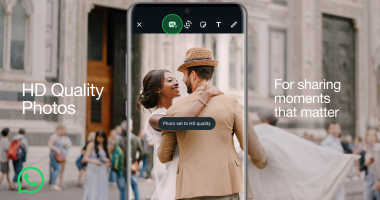A SIMPLE mistake on your Amazon Fire TV device might be leaving you with poor picture quality.
Thankfully it’s easy to check if you’re doing something wrong.
It’s all linked to HDR, which is a great feature that you should take advantage of.
HDR stands for High Dynamic Range, and it’s a term used to describe a piece of visual content.
Any HDR content will have improved contrast (so brighter whites and darker blacks) and a wider range of colors.
Plenty of movies and TV shows are filmed in HDR, but there are several reasons why you might not be seeing it in its true HDR quality.
How to view HDR on your Amazon Fire TV device
First, you’ll need to make sure that your equipment actually supports HDR.
Setting #1
For instance, it’s possible that your TV won’t display HDR and will just show it in standard dynamic range.
To check, you can use Amazon’s Audio and Video Diagnostics Tool.
Most read in News Tech
Boot up your Fire TV device and then go into Settings.
Now choose Display & Sounds, and then go to Audio/Video Diagnostics.
This will reveal the supported visual settings available with the equipment you’re currently using.
Setting #2
Another thing that might scupper you is the content.
Your TV might indeed support HDR, but the content you’re streaming is in a different format.
Normally a movie will say if it’s available in HDR or Dolby Vision on the description in an app like Netflix or Amazon Video.
There should be a test video at the bottom of the settings page to confirm whether your TV supports any HDR formats or Dolby Vision.
You should also go into your TV’s picture or input settings to make sure that it is configured correctly to 4K and HDR if they’re supported.
Setting #3
Some other problems may be holding you back, according to Amazon.
It’s possible that you’ve connected your Fire TV to another device before your TV, like a soundbar or an A/V receiver.
You’ll need to make sure that this device is able to pass through a HDR format, or you won’t see a HDR picture.
Read more on The Sun
There’s also a chance that your Fire TV device is streaming in a different format for “smoothness” on a Dolby Vision TV.
Amazon recommends setting your resolution to 4K 60Hz in Settings > Display & Sounds on the Fire TV device to fix this.