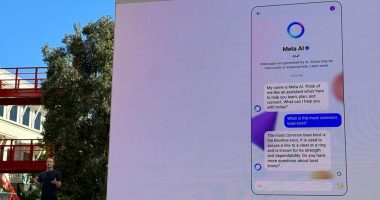APPLE has loaded your iPhone with a hidden button that lets you control the phone without touching the display.
Better still, it’ll make your life much easier – letting you take screenshots and change the volume by simply tapping the back of your handset.
It’s called “Back Tap”, and it was introduced with the iOS 14 software update rolled out to iPhones in 2020.
How to use Back Tap on iPhone
To turn on the feature make sure you’ve updated to iOS 14 or later. To do that, go to Settings > General > Software update.
Then go to your Settings.
Scroll down and tap “Accessibility” and then click “Touch”.
Then scroll down to “Back Tap”.
You’ll have the choice to turn on “Double Tap” or “Triple Tap”.
Whichever you select gives you the same options.
Click to see which features you can now control with either a double or triple tap on the back of your phone.
They include taking screenshots, turning the volume up or down, magnifying, scrolling and more.
For example, if you wanted to use a Double Tap to take screenshots, click the “Double Tap” option and then tick “Screenshot”.
Now you should be able to take a screenshot just by tapping the back of your phone twice.
Bear in mind that this feature might not work if you have a thick phone case.
You can switch the features Back Tap controls or turn it off anytime by using the same steps above.
How to install iOS 14 on your iPhone
To get it, head to Settings > General > Software Update on your iPhone.
This will show you any available software updates, including iOS 14.
Don’t worry if the update isn’t there yet, it’s still rolling out and may not have reached some regions just yet.
If the update is available, you’ll need to download and install it, which could take some time depending on your iPhone model.
Your iPhone will automatically reboot and voila, iOS 14 is yours!
Remember to read and follow our guide on how to back up your iPhone before installing the update.
This will ensure you don’t lose any data if anything goes wrong.
In other news, check out our iPhone 12 review.
If you’ve got more money to burn, you’ll want to read the iPhone 12 Pro review instead.
Or you could take a gander at the Apple Watch 6 review if you’ve been thinking about upgrading your wrist.
We pay for your stories! Do you have a story for The Sun Online Tech & Science team? Email us at [email protected]
This post first appeared on Thesun.co.uk