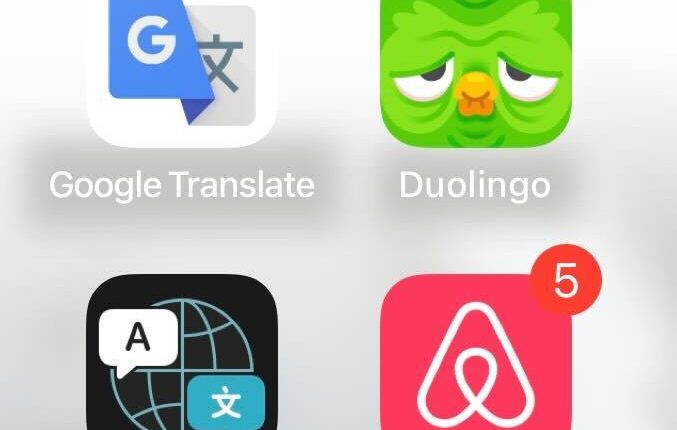YOU may have noticed that the Duolingo owl isn’t looking quite itself recently.
The popular language learning app’s icon mysteriously changed from all smiles to sad and tired looking last week.
Some users said the unpleasant transformation is “depressing” and doesn’t motivate them to use Duolingo.
The company hasn’t revealed exactly why the icon has had the makeover – though it seems to be taking a humourous stance when responding to people about it on social media.
It’s believed that the change might be a bit of a marketing trick to get users to open the app.
Such a stunt wouldn’t be a first for Duolingo – the service previously swapped for a melted face.
Read more about apps
Fortunately, there are ways to get rid of the sad icon, but it depends on the type of account you have and your streak.
Be sure to watch the video at the top of this page for an easy step-by-step guide and follow the tips below for more ways.
The different Duolingo app icons available now

Generally, there are four permanent types of Duolingo app icons available, though limited edition bonus designs come and go.
- Default icon
- Super icon
- Fire/Streak icon
- Max icon
How to change the Duolingo app icon
If you’re a Max or Super Duolingo subscriber you gain access to a special icon that’s super easy to switch on.
- Start by opening the app and tapping the owl sitting in the top right of your screen.
- Scroll down until you see Super App Icon or Max App Icon.
- Tap TURN ON.
- And finally, tap OK.
Most read in Tech
The other way you can change the Duolingo app icon is via the Streak Society dashboard.
- Open the app and tap the flame streak icon at the top of your screen
- Tap Enter Now in the Streak Society box.
- Go down until you see Rewards and the New App Icon option.
- Tap CHANGE APP ICON.
- Make your selection and tap OK.
Latest tips and tricks for social media apps
Social media apps like Facebook, TikTok and WhatsApp have become vastly popular – but are always hiding new features or leading viral trends. So here are some of the best things to know…