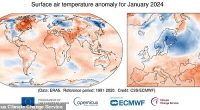SAMSUNG has axed support for four of its devices, which means they will stop receiving important software and security updates.
Customers have been urged to check their Samsung phones and tablets to see whether their model will no longer receive updates.
Every month, Samsung releases its security patches for dozens of Android vulnerabilities specific to Galaxy devices.
Each update typically fixes tens of security holes.
Most Samsung devices get at least four years worth of updates for new features, and five years worth of security patches for bugs that have been discovered.
However, the Korean phone company decided in 2021 that it would reduce this to three years of updates, and four of security patches.
READ MORE ON SAMSUNG
Without such updates, phones can become easy pickings for hackers and cyber criminals.
Devices sold in 2019 or later are starting to be cut-off from Samsung support.
Affected models include:
- Galaxy A01
- Galaxy A51
- Galaxy Tab S6 5G
- Galaxy W20 5G
Most read in Phones & Gadgets
Recent update
If you are eligible for the next update, make sure you install it to get the most out of the new perks – and protect yourself from security vulnerabilities.
Samsung’s last Galaxy update rolled out to phones mid-January, including:
- Galaxy S23
- Galaxy S22
- Galaxy S21
- Galaxy Z Flip 5
- Galaxy Z Fold 5
- Galaxy Z Flip 4
- Galaxy Z Fold 4
- Galaxy A52 (5G)
- Galaxy Note 20
The update fixes over 70 vulnerabilities, including some critical ones.
One critical threat could give attackers access to users’ personal and sensitive information.
This threat specifically impacted Galaxy devices running Android 11 through 14.
How to update my Samsung smartphone

It’s important to keep your smartphone up-to-date no matter what brand you use.
Update are usually rolled out automatically.
But you can sometimes push them through immediately.
Start by going to Settings and then select System.
From there, look for the Software Updates tab.
See if it says Download and install, in which case you can proceed.
Updates can take their time to install – so only hit Download once you’re ready.
It’s important to note that the phone should be connected to Wi-Fi while it is updating, otherwise you risk running up a nasty mobile data bill.