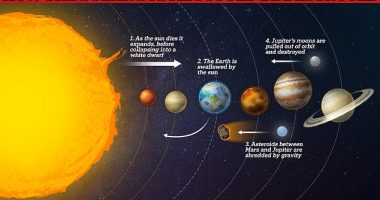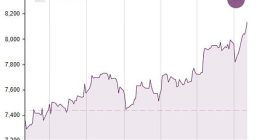YOU can instantly boost your typing speed with a few clever tricks.
Here are three of our favourite iPhone hacks to text more quickly.
Type numbers more easily
One little known hack makes it much easier to type numbers on iOS.
Normally if you want to type a number, you have to press 123 to switch to a secondary keyboard, tap the number, and then press 123 again to return to letters.
But if you simply hold down on 123, press the number and then release 123, it’ll automatically return to letters.
Once you get into the habit of doing this, you’ll find it much easier to type numbers on your iPhone.


Swipe to text
Apple’s ‘swipe to text’ feature has been available since iOS 13 came out.
However, many people still don’t realise it exists.
Dubbed QuickPath, the tool lets you swipe between letters rather than tap them to turn you into a writing machine.
To use it, make sure you’re using iOS 13 or above and then just go to your Messages app and start swiping between letters on the keyboard.
Most read in Tech
Make sure you’re using Apple’s default keyboard rather than a third-party one you’ve downloaded yourself.
When you start typing a word, leave your finger on the keyboard and swipe between letters.
So, if you were typing “Sun”, you’d place your finger on “S”, then slide to “U” and finally “N” without removing your finger.
Once you’ve finished the word, lift your digit and iOS will automatically add a space so you can start typing the next word.
For words with two letters in a row, such as “happy”, you don’t need to swipe to the “P” twice.
Simply move from “P” to “Y” and the keyboard should detect you want an extra letter.
Text replacement
It’s possible to use Apple’s text-replacement feature to quickly type out long missives.
So if you often share an address, a phone number, a common phrase or anything else regularly, it’s worth setting up a text-replacement for it.
For instance, you could set up a replacement so that typing “xemail” converts to your email address.
First, open Settings and then go into General.
Scroll down to Keyboards and then tap into Text Replacement.
You can then create replacements, typing in a phrase and a shortcut.
The shortcut is what you personally type out, and the phrase is what it transforms into.
So keep the shortcut short, and have the phrase as long as you’d like.
Now when you type that shortcut using the built-in Apple keyboard, it’ll automatically transform into the phrase.


Make sure to pick shortcuts that are slightly obscure that you wouldn’t accidentally type in normal conversation.
Best Phone and Gadget tips and hacks

Looking for tips and hacks for your phone? Want to find those secret features within social media apps? We have you covered…
We pay for your stories! Do you have a story for The Sun Online Tech & Science team? Email us at [email protected]
This post first appeared on Thesun.co.uk