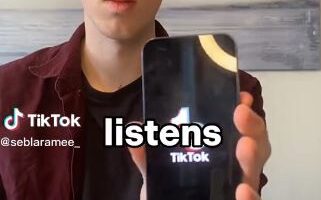ANDROID users are being warning over a dangerous alert you should never ignore.
Google is constantly adding new security settings – and one is very important.
It’s called Google Safe Browsing, and aims to protect you while using Chrome on Android.
If you’re browsing the web and navigate to a specific site, you might see a pop-up appear.
It will say: “The site ahead contains malware.”
This means you should avoid clicking through to the site because hackers may attempt to infiltrate your device.


And that could leave your phone, logins and accounts compromised – and leave you at the mercy of hackers.
“Google Safe Browsing lets you explore the web with confidence, defending you from dangerous websites and malicious files,” Google explained.
“We warn you if you try to navigate to a bad website or file.
“Getting you to safety so that you don’t encounter malware or a phishing scam.
Most read in Tech
“Because you shouldn’t be tricked into handing over your private data.”
How to turn Google Safe Browsing on
To check your Safe Browsing settings, first open up the Google Chrome app on your Android device.
Then tap More (three dots) and then Settings (cogwheel).
Now choose Privacy and Security, then Safe Browsing.
You can then choose the level of Safe Browsing that you want to use.
There are three different levels available.
The first is No Protection, which has Safe Browsing turned completely off for Chrome – although it might still be activate in other apps like Gmail.
Then there’s Standard Protection, which will automatically warn you about “potentially risky sites and downloads”.
You can be warned about leaked passwords too with this setting.
The third and most powerful option is Enhanced Protection.
This automatically warns you about risky sites, downloads and leaked passwords.
It will send additional info to Google about your activity to boost general security.
And it will inspect the safety of your downloads to see if a file might be dangerous.
You can even send files to Google directly, where they’ll be “scanned for added security”.
Set your device to auto-sleep
If you worry about leaving your phone unlocked around other people you should make sure your device locks quickly when you’re not using it.
Go into your display settings and you should see a “Sleep option”.
You can choose the time in which it takes your Android device to lock when you’ve stopped clicking on it.
Try setting it to 15 or 30 seconds.
Use your fingerprint or face as passcode
This may seem obvious but some people skip the step of having a fingerprint or face scan and opt for a numerical passcode.


Make sure you have one of the above and also have a numerical passcode that’s hard to guess.
Don’t use a birthday or anniversary date that someone who knows you could easily work out.
Best Phone and Gadget tips and hacks

Looking for tips and hacks for your phone? Want to find those secret features within social media apps? We have you covered…
We pay for your stories! Do you have a story for The Sun Online Tech & Science team? Email us at [email protected]
This post first appeared on Thesun.co.uk