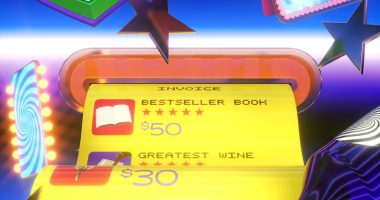INSTAGRAM is a lot of fun but you need to be careful that it’s not opening you up to security or privacy risks.
We’ve rounded up three settings that you could use to make Instagram a safer space for you to share content.
Put your Instagram account on private
It made seem obvious but a lot of people have open Instagram accounts when they don’t necessarily need to.
The best way to keep your Instagram content private is to control who is viewing it by changing your Account Privacy.
Open the app, go to your profile and then click the three lines in the top corner.
Then, click Settings, Privacy and then you should see an option to turn on a “Private account”.
It means only your existing followers can see what you post and other people will have to send you a follow request if they want access.
Use two-factor authentication
Two-factor authentication is a great way to make your Instagram account harder to hack.
It means you’ll be texted an authentication code every time you login to Instagram on different devices.
The code will be changed each time.
Instagram explains: “Two-factor authentication is a security feature that helps protect your Instagram account and your password.
“If you set up two-factor authentication, you’ll receive a notification or be asked to enter a special login code when someone tries logging into your account from a device we don’t recognize.”
Go to Settings and then click Privacy.
Select “Two-Factor Authentication” and then follow the instructions to set up the privacy feature.
Stop third-party apps getting your Instagram data
Lots of third-party apps can access your Instagram data if you let them.
You might have downloaded an app that tracks your Instagram engagement or one that says who has blocked you.
If you want to stop third-party apps accessing your data then you’ll need to open Instagram on your desktop.
Go to your profile and click the gear icon at the top of the screen.
Click on “Apps and Websites” and you should see a message which states: “These are apps and websites you’ve used Instagram to log into and have recently used.
“They can request info you chose to share with them.”
If you see any unwanted apps there then use the “Revoke Access” button to stop them getting your data.
Best Phone and Gadget tips and hacks
Looking for tips and hacks for your phone? Want to find those secret features within social media apps? We have you covered…
In other news, check out our iPhone 13 review and iPhone 13 Pro review.
Take a look at the new Lamborghini Huracan Evo that can clean your house and cook you dinner.
Find out about the wildly impressive Panasonic 65HZ1000 TV, which makes most tellies look rubbish.
Read our complete guide to Call of Duty Vanguard.
And Dell’s Alienware R10 Ryzen Edition is a gaming PC powerhouse that crushes both the new consoles.
We pay for your stories! Do you have a story for The Sun Online Tech & Science team? Email us at [email protected]
This post first appeared on Thesun.co.uk