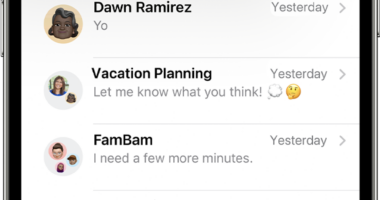APPLE’S iOS 17 update rolled out to handsets last year, and continues to host sparkly new feature additions.
But there are two new Settings features that may be silently killing your battery.
iOS 17.4 is the latest iteration of the update, which is jam-packed with a surprising number of new features – considering it was expected to be a middling update between iOS 17 and the highly anticipated iOS 18.
Apple decided to wow customers part way through the year with a host new features, including a helpful new battery saving Setting, lock screen widgets and new vibrations when using the keyboard.
However, the latter pair of features have been called out by CNET for being the top two you should switch off if you’re trying to conserve your iPhone battery.
Remove lock screen widgets
When widgets are on your lock screen, the apps they belong to are forced to automatically run in the background.
READ MORE ON IPHONES
This means they are constantly gathering data behind the scenes to update the display information.
If you’re looking to protect your battery life, avoid placing widgets on your lock screen.
And if you are super keen to extend that battery life, get rid of the apps on your home screen too.
To delete widgets from your lock screen, long-press the screen and click Customise > Lock Screen > tap the widget box and hit the minus (-) icon to remove them.
Most read in Tech
To do this on your home screen, simply long-press the widget and tap Remote Widget.
Turn off keyboard vibration
The iPhone keyboard has never had the ability to vibrate – so you probably don’t need it now.
The vibration is known as haptic feedback, and was introduced with iOS 17 late last year.
All it does it provide a little buzz when you type.
According to an Apple support page, haptic feedback “might affect the battery life of your iPhone.”
Which is probably why Apple has left it to you to enable it yourself.
If you want to turn it off, simply go to Settings > Sounds & Haptics > Keyboard Feedback and toggle off Haptic.