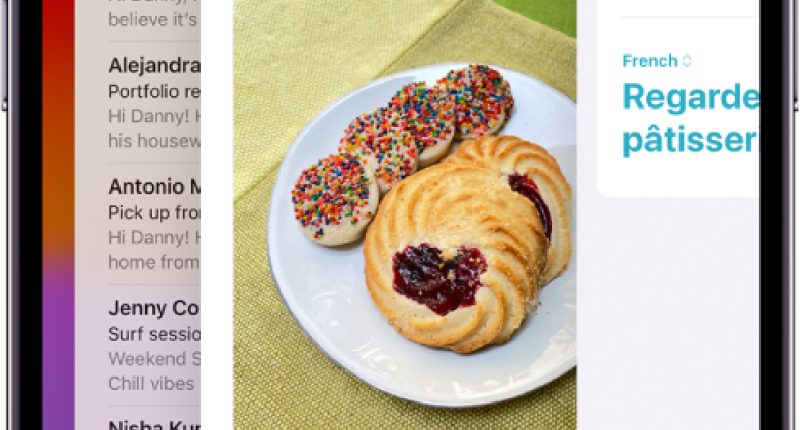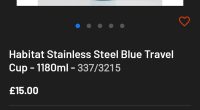YOUR iPhone has a whole load of tricks that you might never have noticed.
Some of these secrets will instantly upgrade your iPhone, letting you use it faster, smarter, and potentially for longer (by saving battery life).
A Reddit thread posted by a former Samsung user who had switched to a new iPhone 15 Pro asked for some handy iOS tips.
And savvy iPhone owners flocked to the thread to reveal their secrets.
One tip in particular caught attention, with a user replying “that last one surprised me”.
The trick reads: “You might be tempted to quit apps often with the hope to make your phone run faster, but don’t.
Read more on iPhone
“iPhone is optimised to run apps in the background or pause them in an efficient manner.
“It’ll in fact be faster to just close and switch between apps.”
This tip is referring to the widespread myth that you should “quit” your apps by swiping them away on the app switcher.
It might feel like this makes sense, but it’s actually worse for performance and battery life.
Most read in Tech
Apple itself has warned users not to quit apps to save battery life – instead, only quit apps if they’re not working.
“Typically, there’s no reason to quit an app,” Apple explained.
“Quitting it doesn’t save battery power, for example.”
A separate memo from Apple notes: “You should only close an app if it’s unresponsive.”
The user in the Reddit thread explained: “In fact when you restart an app that you quit, it requires more resources to bring it back online and fetch all your settings, than it did when just doing the minimum background process.
“So counterintuitively, you make your phone slower by quitting the apps and restarting them.”
Next time you’re tempted to quit all of your apps by swiping them away, simply leave them be.
Even trickier!
There are some other tricks in the thread that you’ll definitely want to know about.
For instance, setting up the “secret” button presses on your iPhone.
First, step up Back Tap, while lets you tap on the rear of your iPhone to perform tasks quickly.
Just go to Settings > Accessibility > Touch > Back Tap and then assign functions to Double Tap and/or Triple Tap.
You could use one to take screenshots and the other to identify songs with Shazam, for instance.
A second little-known button trick lets you triple-click the iPhone’s Side Button to perform a function.
Just go to Settings > Accessibility > Accessibility Shortcut and then you can assign it to a handy feature, like launching the Magnifier app.
Also useful is the iPhone’s often-overlooked search bar.
If you drag down on the middle of the Home Screen, you can use the search bar for a whole host of functions.
READ MORE SUN STORIES
For a start, it can find almost anything on your phone, including photos from your albums (try searching “cat”).
But it can also perform tasks like maths calculations or currency conversions.