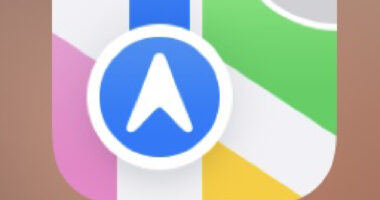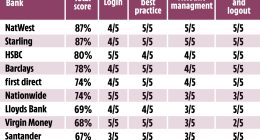EVERY Samsung phone is packed with clever tricks – but you might not know about them all.
Whether you have one of the latest products such as the Galaxy S23 Ultra or older devices, there are plenty of hidden hacks.
From a voice feature that lets you take sharper photos to customising your side buttons, here are three hidden Samsung features that you really should be using.
Customise the Side key
The Side key can be programmed to perform different tasks, such as turning off your phone, calling Bixby or opening an app.
You can remap the Side key to open any app of your choice.
Navigate to and open Settings, tap Advanced features, and then tap Side key. From here, you can select your desired settings.


For Double press, you can choose between:
- Quick launch camera
- Open app (Tap the Settings icon to select an app.)
For Press and hold, you can choose between:
- Wake Bixby
- Power off menu (You can also use the Quick settings panel or Bixby to turn off your phone.)
Most read in Phones & Gadgets
Use your voice to take sharper photos
This is a real game changer for group selfies, solo travellers and anyone sick of selfie sticks.
Once activated, you’ll just need to position your device, jump into the frame (alone or with pals) and trigger the shoot sequence.
To enable the Camera Voice Control:
- Activate the camera and go to Settings > Voice Control
- Slide the toggle to On position
- A list of voice commands will pop up as displayed below. Click OK to exit the list.
To click pictures with Camera Voice Control:
- Simply touch/tap the camera icon, smile and start giving any of the following voice commands
- “shoot”,
- “cheese”,
- “smile” or
- “capture”
- The camera will focus automatically and click the picture for you — hands free!
Create a GIF image from photos
With simple camera settings you can create GIF images right from the Camera app.
Take GIF images from your camera and view them in the Gallery app.


Follow the steps below to change the camera settings:
- Open the Camera app and then tap the Settings icon in the upper left corner.
- In the Camera settings menu, tap Swipe Shutter button.
- Select Create GIF, and then exit the Camera settings menu.
- When you are ready to create the GIF, swipe down on the Shutter button and release the Shutter button when you want the GIF to end.
Best Phone and Gadget tips and hacks
Looking for tips and hacks for your phone? Want to find those secret features within social media apps? We have you covered…