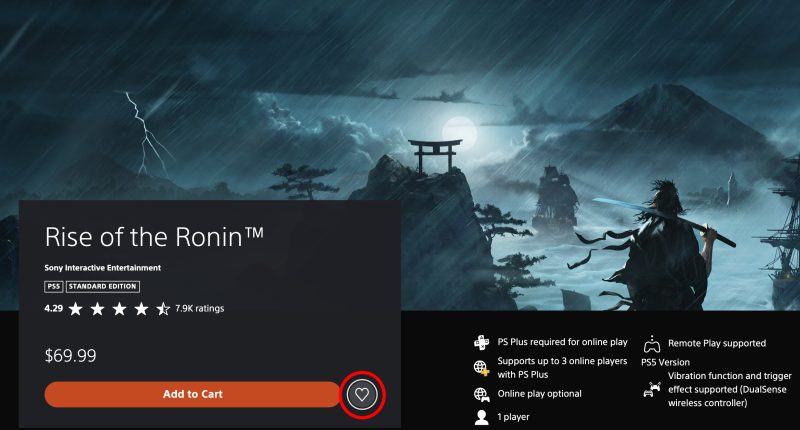PLAYSTATION owners can cut their gaming bills with three clever tricks – and the first is extremely easy.
If you’ve got a PS5 and want to make sure you’re not wasting any cash, there are some steps you’ll need to take.
PS5 TRICK #1 – USE THE WISHLIST
First up is a feature that you probably know about – but might not be using to its full effect.
Making good use of the built-in PlayStation wishlist feature can save you so much money in the long run.
The PlayStation Store regularly offers gaming discounts, but they’re easy to miss.
When you add a PlayStation Store title to the wishlist, you’ll receive notifications when the price changes.
So if you add every single game you want to play to the wishlist, you maximize your chances of being notified about a good deal.
If you’re very committed to keeping your wishlist up-to-date, you could potentially avoid ever paying full price for a game again.
To wishlist a game, just go to the PlayStation Store: tap once on a game of your choosing, and then tap a second time on the heart icon next to the game’s title.
You can also add games to the wishlist via the official PlayStation Store website or app.
Most read in Gaming
And you can set it up so that you get iPhone or Android notifications for wishlisted games too.
If you only add a couple of games then it could take a long time to find a deal.
But if you make sure you’re regularly adding games and build up a big wishlist, you’ll be able to save plenty of money over the months and years.
PS5 TRICK #2 – FREE UP STORAGE
Your PlayStation 5 doesn’t exactly have a huge amount of storage.
It comes with just 825GB as standard, and only 667GB of this is usable space.
Some games can weigh in at hundreds of gigabytes alone, so that space can quickly be eaten up.
One popular option is to buy extra storage for your console. In fact, you can upgrade it to up to 4TB of space.
But this costs money: at the high end, you’ll be paying hundreds of dollars (close to the cost of a PS5) to upgrade.
You can dodge this bill completely if you’re more savvy about your storage.
Your first port of call for clearing storage should be uninstalling games that you don’t play.
Games can safely be deleted from your console and then reinstalled later – you don’t have to buy them again.
Next up, make sure you’re not handing over loads of storage space to Trophies.
Every time you earn a PlayStation Trophy achievement, it’ll record a video.
It’s likely you’ll never watch these, so turn off auto-recording by going into Settings > Captures and Broadcasts.
Then go to Auto-Captures > Trophies > Video Clips and change the setting to None.
Next go into your PS5 media and delete all of the Trophy videos that you’ll never watch.
This could save you dozens of gigabytes in an instant.
Finally, consider deleting Astro’s Playroom.
It’s a default game installed on your PS5 as standard, and is designed to show off the power of your DualSense controller.
But if you’ve played it already (or have no intention of enjoying it any time soon) then delete it.
That’ll instantly free up 10.98GB of space, and you can always reinstall it if you change your mind.
PS5 TRICK #3 – SAVE POWER!
Your PS5 has several settings designed to reduce the energy your console uses.
For instance, you can change the timer for automatic power-down.
PS5 power usage – the official list
Here’s how much power Sony says that your PS5 uses for various tasks…
HD
- Active gaming (PS5 games: three game average): 209.8 W
- Active gaming (PS4 game: Battlefield 4): 97.2 W
- DVD playback: 56.5 W
- Blu-ray playback: 55.7 W
- Streaming media: 56.1 W
- Home menu user interface: 45.6 W
UHD
- Active gaming (PS5 games: three game average): 210.9 W
- 4K Blu-ray playback: 80.7 W
- Home menu user interface: 47.1 W
Low power
- Rest*: 0.38 W
- Rest (Supply Power to USB Ports): 4.0 W
- Rest (Stay Connected to the Internet): 1.2 W
- Rest (All): 4.2 W
Just go to Settings > Power Saving > Set Time Until PS5 Enters Rest Mode.
You can also adjust low-power mode features.
READ MORE SUN STORIES
Go to Settings > Power Saving > Features Available in Rest Mode.
It might not make an enormous difference, but it could save you a little bit of money over the years.