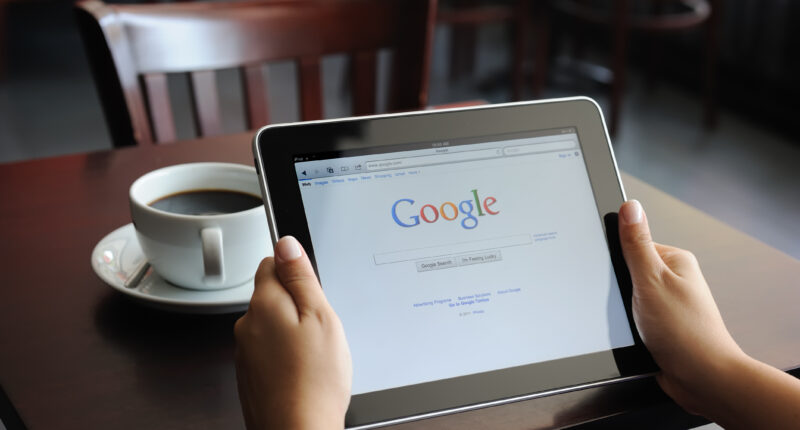NO matter if you are using your computer for streaming, work, or online shopping, running out of battery can ruin anyone’s day.
To combat the problem, Google recently launched two features to save computer battery life and make browsing smoother.
In December of last year, the tech giant introduced Memory Saver and Energy Saver, saying it would allow Google Chrome to use up to 40% battery and 10GB less memory when in use.
Both performance settings are easily accessible via any computer. Performance settings cannot be personalized on mobile devices just yet, according to Google.
Here is how to activate the features:
MEMORY SAVER
Turning on the memory saver will allow your device to save your computer’s memory and allow active tabs to run more efficiently.
Specifically, it will deactivate open tabs that you are not using.
Don’t worry about losing the page – the tabs will automatically reload when accessed again, according to Google.
Users can activate memory saver by opening Google Chrome and clicking the three hamburger dots in the top right corner.
Then, “Settings” then “Performance.”
Most read in News Tech
For some users, this might appear as “More Tools” then “Performance.”
This will then take users to a new tab, where they can directly turn memory saver on or off.
Google recommends activating the feature for smoother online gameplay.
If you need to keep certain tabs from reloading, Google also offers an option to select which websites you would like to keep active.
To do this, all users have to do is select the “add” button next to the option that reads, “Always keep these sites active.”
Next, copy and paste the link into the pop-up box.
ENERGY SAVER
Activating energy saver will allow users to extend their device’s battery life when using Google Chrome.
The performance feature “reduces its image capture rate and other background tasks,” according to Google.
Users can activate memory saver by opening Google Chrome and clicking the three hamburger dots in the top right corner.
Then, “Settings” then “Performance.”
For some users, this might appear as “More Tools” then “Performance.”
This will then take users to a new tab, where they can select if they want the feature on when their device is at 20% or lower, or whenever their device is unplugged.
Google recommends using the feature when traveling on a long journey or flight.
This post first appeared on Thesun.co.uk