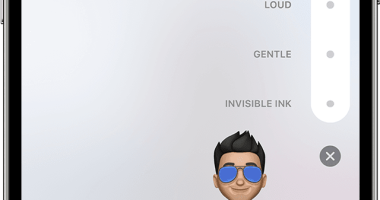IPHONE users have been informed of hidden settings that will change how they take screenshots forever.
If you own a smartphone, then you have probably taken many screenshots.
A screenshot, sometimes referred to as a screencap or screengrab, is an image that shows the contents of a computer or phone display.
The technique is great for instantly sharing undoctored content with others.
You are likely aware of the traditional way to take a screenshot but this is not the only way to take them.
Below we have outlined a variety of techniques you can try for taking different screenshots.
The traditional way
The simplest way to take screenshots on your iPhone is by using its hardware buttons.
For iPhone with Face ID, you just need to press the Side + Volume Up simultaneously and release quickly.
Those with Touch ID models just press Side + Home simultaneously and release quickly.
The Siri way
If you have iOS 14 or later running on your iPhone, then you can actually use Siri to take screenshots.
Most read in News Tech
This is helpful for users who are physically impaired, or for people who prefer using Siri for everything.
Just tell the AI assistant: “Hey Siri, take a screenshot,” “Hey Siri, take screenshot,” or just “Hey Siri, screenshot.”
The back tap way
Back tap is also another shortcut that can be used to take a screenshot.
Although, it’s important to note that only users whose devices are running iOS 14 or later on iPhone 8 or a newer model can do this.
Back Tap, the Apple logo on the back of your iPhone, turns into a button depending on what you want to use it for.
To use it for taking screenshots, head to Settings > Accessibility > Touch > Back Tap.
From there, select your tap gesture as either “Double Tap” or “Triple Tap.” From the System heading, select “Screenshot.”
The voice control way
Voice Control is another accessibility feature that could help users take screenshots hands-free.
To set this up, go to Settings > Accessibility > Voice Control, then toggle on the Voice Control switch.
After this is enabled, you should see a blue speakerphone icon appear in your status bar. To take a screenshot, simply say “Take screenshot.”
The custom screenshot way
For users who have iOS 14.5 or later, the Shortcuts app includes a “Take Screenshot” function.


To do this, start a new shortcut in your Shortcuts app and add the “Take Screenshot” action.
You then need to add the “Save to Photo Album” action to save images somewhere.
This post first appeared on Thesun.co.uk