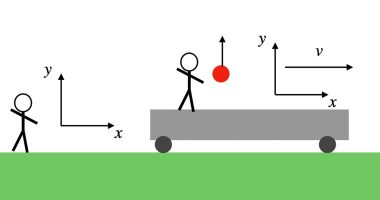ANDROID users have been urged to try a hidden setting that can help them text more efficiently.
People who own Android-powered devices know by now the many helpful tools they come packed with.
However, there is one feature many users don’t know about: Android’s “press-and-hold” typing shortcut in Gboard.
Also known as Google Keyboard, Gboard is an alternative keyboard used by Android devices.
The handy keyboard, which was launched in May 2016, can help Android users text quicker and easier.
How does it work?
When you long press keys on Gboard, it lets you pull up all numbers and most characters.
To do this, first, make sure you have enabled Gboard on your Android device.
Head to your Android phone > open the Settings app > tap System > select Languages and input.
From there, tap Virtual keyboard > tap Manage keyboards > turn on Gboard.
Now that you have done that, tap the three-dot menu icon that sits on Gboard’s upper row.
Most read in News Tech
Then, locate the Settings icon and tap on that > select preferences > toggle on Long press for symbols.
How to use Long Press
Exist your settings, and open an app where you can access Gboard.
You should see several secondary key icons on the corner of every key on your keyboard.
To use them, simply press and hold any key until you see alternative options pop up.
This translates to a much faster way to formulate and send text messages.
Still, a few punctuation marks are missing from that first row, including the slash.
To find ‘”slash”, simply press and hold the Gboard period key for a second, then slide your finger toward the left for the symbol.