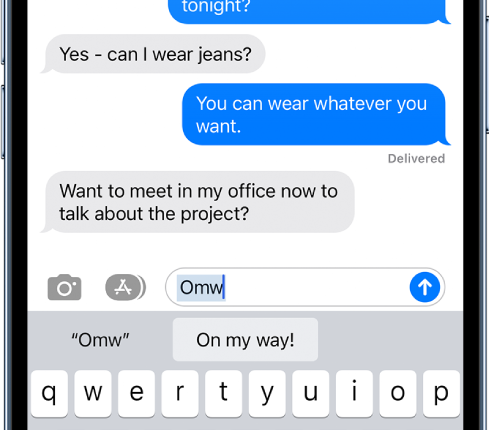IF you’ve got an iPhone, you might be typing totally wrong.
Even long-time iPhone owners can make silly mistakes – but it’s never too late to upgrade your texting skills.
The Sun has picked three of the best typing tricks that you can’t afford to miss out on.
They’re all free to learn and use, so upgrade your texting game with these iPhone hacks today.
iPhone texting trick #1 – genuine hidden keyboard
There’s a secret emoticon keyboard – and no, we don’t mean emoji.
Emoticons predate the emoji that we’ve all come to know and love.


They’re smiley faces made up of a wide range of characters including letters, brackets and commas.
For instance, there’s the famous shrug ¯\_(ツ)_/¯, anger ಠ_ಠ, and happy cat (=^ェ^=).
Go to Settings > General > Keyboard > Keyboards > Add New Keyboard.
Then add Japanese keyboards in both Kana and Romaji variants.
Most read in Tech
Once they’re both ticked, tap Done and return to Keyboards.
You can edit the position of the keyboards on the list if you want.
Now go to an app where you’d send a message – Apple’s iMessage service is a good start.
Tap on the text box to get your keyboard to pop up.
Then long-press on the globe icon in the bottom-left and choose the Japanese keyboard.
If you’re using the Kana keyboard, you’ll want to tap the ^_^ key in the bottom left to open the emoticon keyboard.
Once that’s done, tap the downwards arrow in the top right to get the full list of emoticons.
If you’re using the Romaji keyboard, tap the 123 button first.
Then you can follow the same steps for Kana: tap the ^_^ icon and then press the downwards arrow in the top right.
iPhone texting trick #2 – hot swap
It’s possible to use Apple’s text-replacement feature to quickly type out long missives.
So if you often share an address, a phone number, a common phrase or anything else regularly, it’s worth setting up a text-replacement for it.
For instance, you could set up a replacement so that typing “@@” converts to your email address.
First, open Settings and then go into General.
Scroll down to Keyboards and then tap into Text Replacement.
You can then create replacements, typing in a phrase and a shortcut.
The shortcut is what you personally type out, and the phrase is what it transforms into.
So keep the shortcut short, and have the phrase as long as you’d like.
Now when you type that shortcut using the built-in Apple keyboard, it’ll automatically transform into the phrase.
Make sure to pick shortcuts that are slightly obscure that you wouldn’t accidentally type in normal conversation.
iPhone texting trick #3 – swipe right!
Quit tapping out your texts and use Apple’s swipe typing instead.
Dubbed QuickPath, the tool lets you swipe between letters rather than tap them to turn you into a writing machine.
When you start typing a word, leave your finger on the keyboard and swipe between letters.
So, if you were typing “Sun”, you’d place your finger on “S”, then slide to “U” and finally “N” without removing your finger.
Once you’ve finished the word, lift your digit and iOS will automatically add a space so you can start typing the next word.


For words with two letters in a row, such as “happy”, you don’t need to swipe to the “P” twice.
Simply move from “P” to “Y” and the keyboard should detect you want an extra letter.