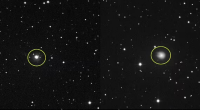SIGNAL boosters are great for expanding the reach of your Wi-Fi but they don’t come free.
Unless you get digging in your draws for a long-forgotten old gadget.
That’s because your old internet hub could have a very useful new lease of life as a Wi-Fi boost, according to tech experts at Which?.
Tom Morgan, tech support expert at Which?, has revealed that a few minor changes to the setting on your old kit and it could come in very useful indeed.
And it would mean you don’t have to pay out for brand new booster devices.
“We regularly hear from members who struggle with unreliable Wi-Fi at home,” he wrote.
Read more about Wi-Fi
“But did you know that an old router you have lying around could potentially come to the rescue?
“By plugging in a once-retired router and making tweaks in its settings, you can repurpose the device as a Wi-Fi extender.
“Doing so is a sustainable, money-saving alternative to buying a brand new one.”
Most routers come with a built-in ‘wireless repeater’ or ‘wireless bridging’ mode that lets you configure the router.
Most read in Tech
This will not only let the router extend your Wi-Fi signal, but the ethernet LAN ports on the device can also be used to physically connect other devices to your network.
To get started, simply follow these steps:
- Factory reset your old router.
- The exact method will vary, but usually this is done by pressing the reset button on the back of the router for 30 seconds.
- Make a note of the IP addresses of your current router and the old one – these can be found on the back or on a small card from your broadband provider.
- Connect an ethernet cable to one of the LAN (ethernet) ports on the old router and have the other end plugged into your computer.
- Open a web browser on your computer and enter the IP address of the old router in the address bar.
- You will be prompted to enter the router’s username and password.
- Once logged in, navigate to LAN settings and look for DHCP settings.
- Disable the DHCP server on the old router.
- This means that your main router will be handling the assignment of IP addresses.
- Staying within LAN settings, you’ll see an IP address setting. Here, you can set a static IP address in the same range as your current, in-use router.
- For example, if your main router’s IP address is 192.168.1.1, you can assign 192.168.1.2 to the old router.
- Navigate to wireless settings on the old router and find an option for SSID or Wireless network name.
- Update this, along with the SSID password, to match your current router.
- Doing so will allow your devices to connect automatically and switch seamlessly between the two routers.
- Save the changes you’ve made, then disconnect the ethernet cable from your computer.
- Connect one end to a LAN port on the old router and the other end to a LAN port on your main router.
After the technical steps are out of the way, you’ll have to place your router where you have a weak signal.
Think of those dark spots in your house where you might find yourself waving your phone around to send a picture or watch a video without buffer.
Morgan recommended using an ethernet cable to connect the old router to the main router.
This will made the connection even more reliable between the two devices.
But if an ethernet cable is impractical (or a visual nightmare) using a powerline adaptor can be a viable alternative.
Top tips on how to stay connected
BELOW are some tips from Ofcom on how to stay connected during the coronavirus crisis.
- Use your landline or wifi calls:More people are making calls on their mobile network during the day, so you may find you get a more reliable connection using your landline or by turning on “wifi calling” in your settings.
- Move your router clear of other devices: Keep your router as far away as possible from other devices, such as cordless phones, baby monitors, TVs and monitors, as they can all affect your wifi if they’re too close to your router. Also, place your router on a table or shelf rather than on the floor, and keep it switched on.
- Lower the demands on your connection: The more devices attached to your wifi, the lower the speed you get. Devices like tablets and smartphones often work in the background, so try switching wifi reception off on these when you’re not using them.
- Try wired rather than wireless:For the best broadband speeds, use an Ethernet cable to connect your computer directly to your router rather than using wifi.
- Plug your router directly into your main phone socket:Where possible, try not to use a telephone extension lead, as these can cause interference which could lower your speed.
- Test the speed on your broadband line: You can run a speed test using Ofcom’s official mobile and broadband checker. If possible, carry out tests over a few days and at different times of day.
- Get advice from your broadband provider: If your connection isn’t working as well as it should, you can find advice on your broadband provider’s website. If you need to contact them for help, keep in mind that because of coronavirus some companies have fewer people to help with your queries.
We pay for your stories! Do you have a story for The Sun Online Tech & Science team? Email us at [email protected]
This post first appeared on Thesun.co.uk