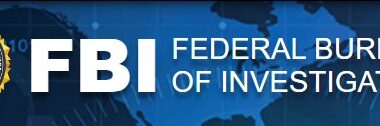THERE’S a clever iPhone hack that lets you take a second type of screenshot: full page.
Yes! It’s possible to capture an entire web-page and not just the portion of screen you’re currently viewing.
Apple lets you take full-page screenshots as PDFs, as recently revealed by TikTok creator TechKitchen.
This can be of a web-page, document or email that is longer than the length of your iPhone screen.
If you’ve got an iPhone with Face ID, press and release the side button and volume up button at the same time.
And on an iPhone with a Home button, press and release the Home button and the side button.


Then tap the screenshot in the lower-left corner, and choose Full Page.
You can then save the screenshot by tapping Done, choosing Save PDF to Files, picking a location and pressing Save.
Alternatively you can share the screenshot by tapping the Share icon (a square with an arrow), selecting a sharing option (like Messages or AirDrop) and then sending the PDF.
It’s an essential iPhone hack that everyone should know about.
Most read in Tech
One more thing
That’s not the only Apple screengrab trick worth mentioning either.
You can also make it a little easier to take regular screenshots.
It’s called Back Tap, and it lets you take screenshots simply tapping the rear of your handset.
To turn on the feature make sure you’ve updated to iOS 14 or later. To do that, go to Settings > General > Software update.
Then go to your Settings.
Scroll down and tap “Accessibility” and then click “Touch”.
Then scroll down to “Back Tap”.
You’ll have the choice to turn on “Double Tap” or “Triple Tap”.
Whichever you select gives you the same options.
Click to see which features you can now control with either a double or triple tap on the back of your phone.
They include taking screenshots, turning the volume up or down, magnifying, scrolling and more.
For example, if you wanted to use a Double Tap to take screenshots, click the “Double Tap” option and then tick “Screenshot”.
Now you should be able to take a screenshot just by tapping the back of your phone twice.


Bear in mind that this feature might not work if you have a thick phone case.
You can switch the features Back Tap controls or turn it off anytime by using the same steps above.
Best Phone and Gadget tips and hacks

Looking for tips and hacks for your phone? Want to find those secret features within social media apps? We have you covered…
We pay for your stories! Do you have a story for The Sun Online Tech & Science team? Email us at [email protected]
This post first appeared on Thesun.co.uk