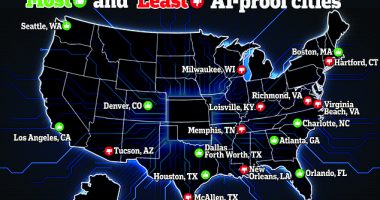APPLE rolled out the latest version of the iPhone operating system on Monday, bringing with it a host of handy new features.
The release of iOS 16 treated fans to an overhauled Lock Screen as well as the ability to edit and “unsend” texts.
You can now also replace your online logins with “Passkeys”, a safer sign-in method designed to protect you from cyber crooks.
However, while iOS 16 adds plenty of useful bits and bobs, not every feature and setting is popular.
For instance, while many like the new-look notifications on the Lock Screen, others aren’t so keen.
Fortunately, there are ways to work around the irritating bits to ensure they don’t frustrate you too much.


Stop the side button from ending calls
When you’re on a call, hitting the side button on your iPhone will instantly hang up.
It’s a super useful feature if you need to end a call quickly when you’re in a hurry (or a huff).
However, if you’ve got large fingers, you might find that you end up hitting the button (and hanging up) accidentally.
Fortunately for any fat-fingered phone fans, iOS 16 finally allows you to stop that from happening.
Most read in Tech
Open Settings and head go to Accessibility > Touch Toggle off Lock to End Call to prevent the side button from ending your calls.
Now when you hit the button on a call, your phone screen will lock, but you’ll remain on the call.
Stop personal photo and video pop-ups
Your iPhone uses artificial intelligence to display photos and videos from your archive when it thinks you might want to see them.
Featured Photos showcases pictures on your devices it thinks you will like on a personalised home screen widget.
You can easily edit, delete, share, and favourite images with the feature – but you can’t choose the image that you want.
It means you’re potentially at risk of something embarrassing or inappropriate popping up when you least expect it.
With iOS 16, you can now block Featured Photos and curated collections known as Memories from appearing in photo widgets.
Go to Settings > Photos and toggle off Show Featured Content.
Revert to old Lock Screen notifications
With iOS 16, notifications now show up in a different location on your Lock Screen.
They now appear at the bottom of your display, stacked on top of one another by default.
It’s meant to tidy up the Lock Screen and provide room for the all-new Lock Screen widgets, which can present information from apps such as Maps and iMessage.
Some people aren’t huge fans of the new notification setup.
As they’re stacked, it means you can’t see multiple notifications at once without tapping on the stack.
Fortunately, Apple has included a way to switch back to the classic “list” format.
Open the Settings application and go to Notifications > Display As. Tap List.
What is iOS 16?
Every year, Apple rolls out a new version of its iOS software for iPhone.
This is the core operating system that powers the device, delivering Apple’s apps, features and designs to your iPhone.
This year’s new version is called iOS 16 and its packed with new iPhone features users have been waiting for.
This includes a new Lock Screen with widgets, stylized Portrait wallpapers, and notifications that roll up from the bottom.
Messages are also getting a major update that lets you edit or recall recently send messages, as well as recover recently deleted messages or mark conversations as unread.
Lockdown mode and Safety Check are also new to the iPhone game adding safety features that protect users from online hacking and abuse.
How to get iOS 16
To try out iOS 16 for yourself, you’ll need to update your iPhone software.
Head to Settings > General > Software Update.
You can then tap Upgrade to iOS 16 at the bottom of the screen and then Download and Install.
On some iPhones, you’ll be directed to Download and Install automatically.


You’ll be asked to enter your iPhone passcode (if it has one) and then agree to Apple’s terms and conditions.
The download and installation process will take up to an hour, so make sure you send any important messages before starting.
Best Phone and Gadget tips and hacks

Looking for tips and hacks for your phone? Want to find those secret features within social media apps? We have you covered…
We pay for your stories! Do you have a story for The Sun Online Tech & Science team? Email us at [email protected]
This post first appeared on Thesun.co.uk