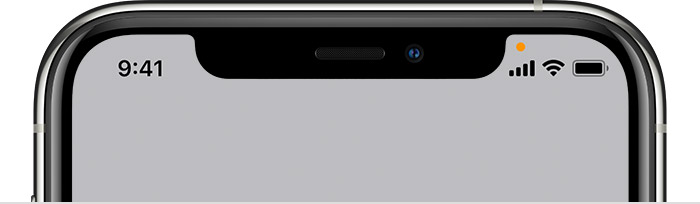HIDDEN inside your iPhone are three apps that you might have missed.
They’ve got some clever perks once you uncover them.
Signal Test
There’s a handy Field Test trick that helps you find the best mobile signal.
You can uncover the hidden menu by opening the iPhone calling option.
From there, dial *3001#12345#* and hit the call button.
Hit the call button and a special dashboard should appear, with bunch of technical info.


But the one you want to take a look at is called LTE RSRP, which stands for Reference Signal Received Power.
This shows your exact signal strength.
The closer the number is to zero, the better.
This is actually the data used to determine your signal bar.
Most read in Tech
So it makes it much easier to find where you should be standing to make that important phone call.
Code Scanner
Buried away in your iPhone is a secret app that can only be found by searching for it.
It won’t appear on your Home Screen, and it’s not in your App Library either.
That’s very strange because the Apple App Library is designed to house all of your apps.
The app is called Code Scanner, and is seriously well-hidden.
To find it, swipe down from the top of your screen.
This will unlock the Search function on your iPhone.
Then type in “code scanner”, or even just “code” or “scanner”.
An icon will appear under the Apps tab that says Code Scanner.
Its symbol is a grey square with rounded corners, with a QR code and a scanning icon in the middle.
The app’s main function is to scan QR codes – which you’ll see out and about in the real world.
Restaurants might use them for menus, or a hospital could use it to provide some quick information to you.
Simply hold the Code Scanner viewfinder up to a QR code and scan away.
For iPhone power users, it’s possible to add the Code Scanner to your Control Centre through settings too.
That means you don’t have to search it every time.
Bear in mind that this will only work if you’re using iOS 14 or later.
You probably are, but to check: go to Settings > General > Software Update.
Arguably, the app is somewhat redundant.
That’s because the standard iPhone camera app has a QR code scanner built right in.
However, there are some minor differences.
The Code Scanner codes appear in a specific app browser, and not your regular Safari app.
This also means that you lose access to the page once you close the app.
But it’s an easy way to scan QR codes without clogging up your Safari history.
Magnifier
Your iPhone has a hidden camera app that you might never have used.
The app is very handy – and you can find it in several different ways.
It’s called Magnifier, and it provides a significant zoom so that you can read small text.
You can also examine tiny objects using the clever iPhone hack.
And it even has special colour filters to make certain things easier to see.
One way to find it is to simply search for it.
Drag down from the top of the Home Screen and then type Magnifier.
It may be worth placing the app somewhere obvious on your Home Screen for future use.
You can also use the Side Button to open Magnifier.
Go to Settings and then enter Accessibility and look for Accessibility Shortcuts.
Then enable Magnifier for the “Triple Click The Side Button” setting.
Now when you triple click the Side Button, the Magnifier app will open.
But potentially even better is using the Back Tap feature.
To turn on the feature make sure you’ve updated to iOS 14 or later. To do that, go to Settings > General > Software update.
Then go to your Settings.
Scroll down and tap “Accessibility” and then click “Touch”.
Then scroll down to “Back Tap”.
You’ll have the choice to turn on “Double Tap” or “Triple Tap”.
Whichever you select gives you the same options.
Click to see which features you can now control with either a double or triple tap on the back of your iPhone.


They include taking screenshots, turning the volume up or down, magnifying, scrolling and more.
Choose Magnifier for one of them, and then you’ll be able to launch the app by tapping the back of your iPhone.