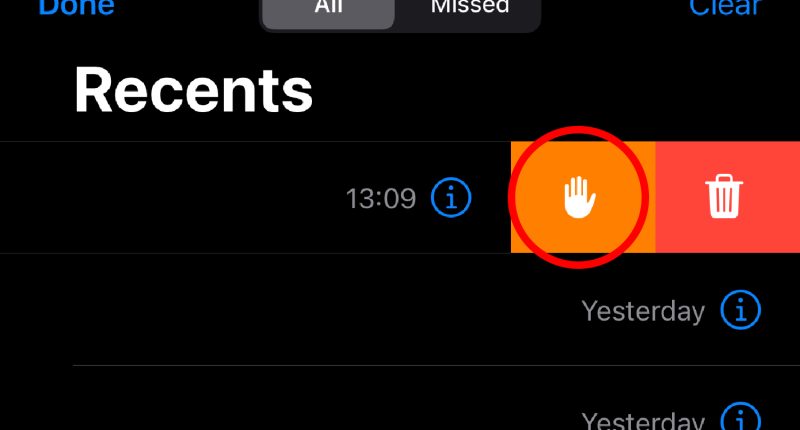IPHONE owners are just discovering the meaning behind the “little hand” inside your Phone app.
It appears in your iPhone’s call log if you swipe on an entry.
Try it: swipe left on a phone call in the Recents pile and a yellow hand symbol will appear.
This left one iPhone owner on Reddit confused, asking: “When deleting calls, what does the little hand next to the trash can mean?”
It turns out that the hand lets you report a phone call to Apple – handy if you’re being targeted by spammers or scammers.
But you can also use this feature to report FaceTime calls too.
Apple explains: “In your FaceTime call history or in the Recents list in the Phone app, swipe left on the call, tap the Block button, then tap Block and Report Junk.”
WHEN TO REPORT A CALL ON IPHONE
You should report calls if they are spam, or if they’re criminals trying to scam you.
For iPhone owners, you should look out for “scam phone calls or voicemails that impersonate Apple Support”.
But also beware any fake promotions, or calls that ask for personal information or money.
Most read in News Tech
“It’s safer to presume it’s a scam and contact that company directly if you need to,” Apple said.
“Never share personal information like credit card numbers, unless you can verify the recipient is who they claim to be.”
HOW TO STOP SPAM CALLS ON IPHONE
There are several tactics that you can use to avoid being bombarded by spam calls.
A good first port-of-call is turning on Silence Unknown Callers.
This is a free feature that is built directly into iOS, and can be switched off again at any time.
“With iOS 13 and later, you can turn on Silence Unknown Callers to avoid getting calls from people you don’t know,” Apple explained.
“This blocks phone numbers that you’ve never been in contact with and don’t have saved in your contacts list.
“If you’ve previously texted with someone using their phone number or if a person has shared their phone number with you in an email, a phone call from that number will go through.”
iPhone tricks to try today
Here are some of the best…
- Typing cursor – When typing, hold down the space bar to turn your keyboard into a trackpad, letting you move around words and sentences more easily
- Close all Safari tabs – To do this in one go, simply hold the overlapped squares in the bottom right-hand corner, and press close all tabs
- Delete lots of photos quickly – Hold down on a photo and then drag your finger diagonally in Photos to select lots of images at once, then hit delete
- Convert currency quickly – Swipe down from the top of your Home screen, then tap in the bar and type a currency (like €200) and it will automatically covert to your local currency
- Check if you’re due a battery upgrade – Batteries inside smartphones degrade over time. Just go to Settings > Battery > Battery Health, and check out the Maximum Capacity reading. Generally a battery is considered worn when you’re down to 80% capacity. If you’re below, you can buy a battery swap from Apple
- Move apps around faster – Hold an app until it starts wiggling, then (while still holding) tap other apps, causing them to stack so you can move them around easier
To turn it on, go to Settings > Phone > Silence Unknown Callers and then toggle the feature on.
Make sure you save any important contacts into your phone before you turn this feature on.
A second option is to set up spam filters.
This involves download a call-blocking app from the Apple App Store.
These typically contain huge lists of known spam numbers, which can then be used to prevent these callers from ever reaching you.
Once you’ve got one (or multiple) downloaded, go to Settings > Phone > Call Blocking & Identification.
Then turn the app (or apps) on under Allow These Apps To Block Calls And Provide Caller ID.
Once that’s done, your iPhone will compare the phone numbers for any incoming calls with those on the app spam lists.
READ MORE SUN STORIES
If a call is considered to be spam, it will be automatically blocked.
You can also block any spam phone numbers manually.