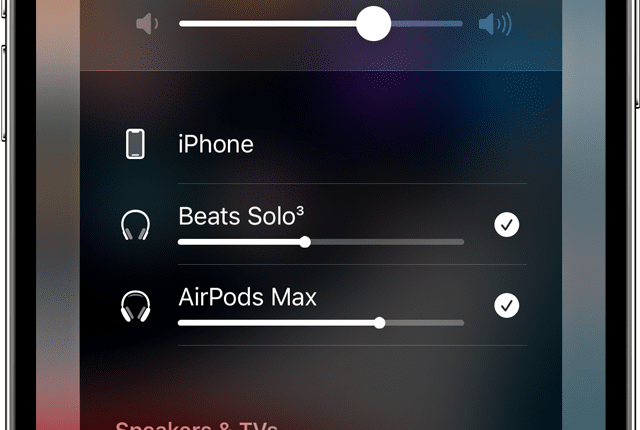IPHONE owners who have a pair of AirPods and a friend nearby can unlock a very clever feature.
The trick also works if you’ve got a pair of Beats wireless headphones.
It’s possible to share audio from one iPhone to two pairs of AirPods.
That way you and a pal can both watch the same movie – or listen to a single track – at the same time on different headphones.
It’s an extremely useful feature that makes watching movies or listening to music much more social.
And once you get the hang of it, it’s extremely easy to set up.
How to share audio with two pairs of AirPods
First make sure that both iPhone models are updated to the latest version of iOS.
To check, go to Settings > General > Software Update.
You’ll need to be using an iPhone 8 or later for this to work.
And you’ll both need headphones from this list:
Most read in News Tech
- AirPods Max
- AirPods Pro (1st generation) and later
- AirPods (1st generation) and later
- Powerbeats
- Solo Pro
- Powerbeats Pro
- Powerbeats3 Wireless
- Beats Solo3 Wireless
- Beats Studio3 Wireless
- BeatsX
- Beats Flex
- Beats Fit Pro
Now connect your headphones to your iPhone and tap the AirPlay button in your Control Center – or in the app where you’re listening to music.
That’s the icon that looks like an arrow pointing upwards into three concentric circles.
Now tap Share Audio and get ready to start sharing.
Bring the other AirPods close to your device with the earbuds in the case and the lid open.
For AirPods Max, hold them near your iPhone – or bring Beats near with pairing mode switched on.
Once the headphones appear on your screen, tap them and choose Share Audio.
It’s possible to change volume for each headphone individually using sliders.
Or you can use the large slider to control volume for both headphones at once.
If you change the volume on your own headphones manually, this will only affect your audio.
Your friend can do the same with their headphones.
When it’s time to stop sharing, simply tap the AirPlay button again and tap the checkmark next to the headphones you want to disconnect.
Importantly, this feature works on multiple devices – not just iPhone.
If you have any of the following Apple gadgets, you’ll be able to get this to work:
Read More on The Sun
- iPhone 8 and later
- iPad Pro 12.9-inch (2nd generation) and later
- iPad Pro 11-inch
- iPad Pro 10.5-inch
- iPad Air (3rd generation) and later
- iPad mini (5th generation) and later
- iPad (5th generation) and later
- iPod touch (7th generation)
It’s also possible to share audio if you have an Apple TV 4K running tvOS 14 or later.