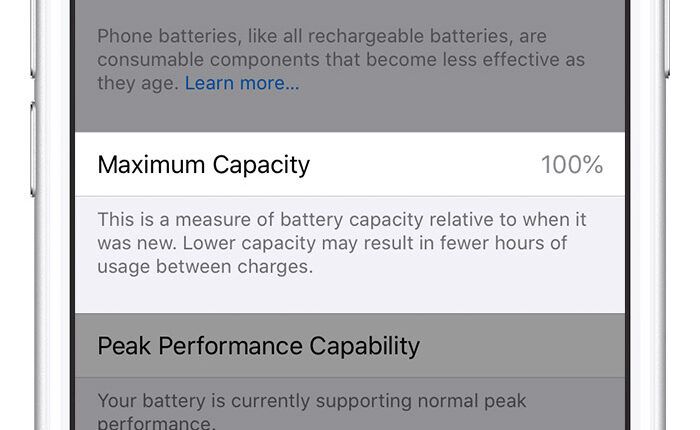EVEN seasoned iPhone owners can still make a mistake…or three.
We’ve picked some of the most common iPhone blunders that should be fixed right away.
Upgrading when you don’t need to
When you buy a new iPhone, it will have very good battery life.
But over time, the maximum capacity of the battery decreases.
Eventually, a battery can perform so poorly that you may struggle to even make it through a day between charges.
Thankfully it’s very easy to check exactly how much capacity your iPhone battery has left.


When you buy a new iPhone, it’s considered to have a 100% battery.
And this percentage will reduce as you deplete and recharge the device.
So after 500 charging “cycles” – or about two years – you’d expect to be on around 80%.
That means you’re getting 20% less life out of a full iPhone charge compared to when it was new.
Most read in Tech
Go into Settings > Battery > Battery Health & Charging.
If you’re below 80%, you might find it very annoying.
One option is to simply upgrade your iPhone.
If the battery capacity is low then you’ve probably had it for a few years, so upgrading isn’t a bad idea.
But a far cheaper option is to simply buy an iPhone battery replacement from Apple.
This means you’ll have “like new” battery life without forking out for a brand new model.
Not updating your iPhone
When Apple rolls out new iPhone updates, they almost always include security fixes.
These “patches” repair holes that could otherwise be used by cyber-crooks to compromise your device – potentially stealing your logins, photos and most private info.
Serious cyber-attacks can result in you losing significant sums of money, highly personal information, or precious photos and videos.
One good solution is to go to Settings > General > Software Update and make sure Automatic Updates is turned on.
This means your iPhone will automatically install the latest updates.
But if you don’t want to do that, you should at least check the Software Update section regularly for new updates.
Updating is generally a good idea anyway, as it usually fixes annoying bugs – and often introduces handy features.
And it’s totally free to update an iPhone, so there’s no good reason not to.
Having a messy Home Screen
Having a messy Home Screen can be a nightmare to navigate.
If you’ve got pages of apps all out of order, you’re making a big mistake.
Thankfully anyone with an iPhone running iOS 14 or later (the latest version is iOS 16.2) can easily tidy up their Home Screen.
To check you’re running the right version, go to Settings > General > Software Update.
It’s all thanks to the App Library, which means having a Home Screen packed with apps is no longer necessary.
You can now hide apps from the Home Screen without having to delete them.
And you can even hide entire pages of apps to make your life easier.
For a start, you’ve now got a permanent App Library if you scroll all the way to the right of your homescreen.
This is where all of your apps are stored, and they’re automatically organised into their own categories.
So if you’ve got any apps on hidden homescreen pages, they’ll still be visible in your Apple App Library.
Hiding a homescreen page is simple.
First, make sure any apps that you want to hide are stored on a homescreen page you’re happy to hide too.
Then hold your finger down on the homescreen until your app icons start wiggling.
Next, tap on the bubble with dots inside at the bottom of your screen – the one that shows which page you’re on.
This will bring you to a homescreen view that lets you hide individual pages – by “unticking” them.
Once you’re finished, just click Done in the top right-hand corner.
These pages aren’t gone forever, and are perfectly preserved until the next time you want to unhide them.
Of course, you can also leave them hidden forever too.
You can still find hidden apps without going into the App Library.


Simply use the iPhone’s search bar (drag down) or ask Siri.
Best Phone and Gadget tips and hacks

Looking for tips and hacks for your phone? Want to find those secret features within social media apps? We have you covered…
We pay for your stories! Do you have a story for The Sun Online Tech & Science team? Email us at [email protected]
This post first appeared on Thesun.co.uk