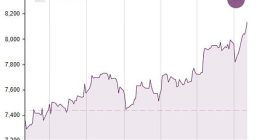WANT to sell your iPhone? Make sure you wipe it first, or you could be handing over your private info to someone else.
With the iPhone 13 now official, it’s time to think about upgrading – and staying safe while you do it.
How do I force my iPhone to factory reset?
Before you factory reset, you should make sure you have backed up any data you still want from Settings, Apple ID, iCloud, and iCloud Backup.
You should also make sure your iPhone is connected to WiFi, and plug it in to power to be safe.
1. First, open your iPhone settings.
2. Scroll down until you see General, and then tap on that.
3. Next, tap Reset – which is one up from the bottom of the list, just above Shut Down.
4. Tap Erase All Content and Setting’.
5. Follow the prompt to enter your passcode.
6. Confirm the reset when prompted.
7. Wait for the process to complete. When your phone restarts it will appear as it was when it was brand new.
How do you factory reset an iPhone without the password?
On some models of iPhone you are not asked for the password, so you can use the steps above to factory reset your iPhone without a password.
You will need the password to restore your iPhone after the reset, and will only be able to restore up to your last backup.
You can reset your iPhone back to the latest version of iOS without the password using iTunes, which is still available although discontinued.
On a later iPhone model, or with a Mac computer, you can do this without needing iTunes.
To use iTunes to factory reset your iPhone without a password…
1. On your computer, download the latest version of iTunes from the app store.
2. Put your phone into the Recovery mode, by following these steps:
- press the Power button and one volume button at the same time (or just the Power button on iPhone 7) and hold them down until the Power Off slider appears.
- Power off your iPhone using the slider.
- Connect your iPhone to your computer while holding the power button pressed down (or one volume button for iPhone 7).
- Release the button when your iPhone moves into the ‘recovery mode’ screen.
3. Once your iPhone is in Recovery mode, select Restore from the alert window.
4. Now your iPhone is ready for you to restore it from a backup or a new user to set it up as theirs.
You can also connect to a computer to erase all the data on your iPhone like a factory reset, using a third-party app designed to unlock an iPhone.
You can factory reset your iPhone without your password using iCloud and Find My iPhone – but only if Find My iPhone is enabled and you are signed in to iCloud.com.
To do this, go to iCloud.com, and choose Find iPhone.
Then, click All Devices, and select your iPhone earmarked for a factory reset. Lastly, click Erase iPhone.
How do I reset my iPhone for a new user?
Your iPhone likely holds loads of information about you and yours – from pictures of you, family and friends, to banking, and even your thoughts, in diaries and journals.
You will want to factory reset your iPhone to delete all of this before giving or selling your iPhone to a new user.
It’s also important for a new user to be able to access your iPhone, so sign out of iCloud to disable the Apple “activation lock” to make this possible.
To sign out, first go to your iPhone Settings, usually from the first home screen.
Then, tap on your name, followed by Apple ID – which is right at the top of the screen, just below the search function.
On the next page, tap Sign Out right at the bottom. Follow the prompt to enter your password, then tap Turn Off.
Your iPhone is now ready for a factory reset.
Can you factory reset a stolen iPhone?
Yes – if your phone has been stolen and you have Find My iPhone enabled, you can factory reset your iPhone to prevent someone accessing your data.
Go to iCloud.com and log in using the Apple ID signed in on your stolen iPhone.
Choose Find iPhone, then click All Devices, and select your iPhone earmarked for a factory reset. Lastly, click Erase iPhone.
On recent iPhones, or with those running versions of iOS, earlier than V11, someone using an unlocking program to access your phone will reset the phone as part of this process.
How do you reset a locked iPhone?
You can reset a locked iPhone by connecting it to your computer. You may need to use iTunes, which is still available.
Before connecting to your computer, press the Power button and a volume button simultaneously (or just the Power button on iPhone 7), and hold until you see the slider to Power Off.
Power off your iPhone using the slider.
Holding the power button down, or the volume down button on iPhone 7, connect your iPhone to your computer.
Keep holding the button until your iPhone enters the Recovery mode.
You can also use a third-party iPhone unlocking tool, these will automatically reset your locked iPhone.
Best Phone and Gadget tips and hacks
Looking for tips and hacks for your phone? Want to find those secret features within social media apps? We have you covered…
In other news, check out the new Lamborghini Huracan Evo that can clean your house and cook you dinner.
Check out the wildly impressive Panasonic 65HZ1000 TV, which makes most tellies look rubbish.
Read our complete guide to Call of Duty 2021.
And Dell’s Alienware R10 Ryzen Edition is a gaming PC powerhouse that crushes both the new consoles.
We pay for your stories! Do you have a story for The Sun Online Tech & Science team? Email us at [email protected]
This post first appeared on Thesun.co.uk