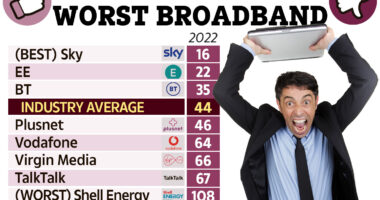APPLE launched Apple Pay eight years ago as an alternative to carrying around physical cards and cash.
The handy iPhone tool allows you to buy pretty much anything in stores using your mobile. But how do you use it?
1) How to set up Apple Pay on your iPhone
Setting up Apple Pay is possible on a number of devices from your iPhone to your Mac and even your Apple Watch.
The most common place to store your card details, however, is an iPhone. Here’s how to set up Apple Pay on one.
Add a new debit or credit card to the Wallet app, or add a card you previously used on a device associated with your Apple ID.
- In the Wallet app, tap the “+” button
- Tap Debit or Credit Card.
- Tap Continue.
- Follow the steps on the screen to add a new card.
- Verify your information with your bank or card issuer. They might ask you to provide additional information or to download an app before approving your card for use with Apple Pay.
- If you have a paired Apple Watch, you have the option to also add the card to your watch.
Most read in Tech
2. How to use Apple Pay on your iPhone
Once Apple Pay is set up and ready to go on your phone, the next step is actually using it in a store.
If a shop accepts mobile payments they will display the Apple Pay logo by the till – and some stores even display this on the shop door.
When you queue up to pay, this is what you should do.
- For newer iPhones with Face ID (i.e. anything newer than an iPhone 8 bar the iPhone SE), double-tap the Power button on the right side of the phone and your cards should appear.
- Alternatively, open the Wallet app on your phone and tap on the card you want to pay with.
- Hold your finger over Touch ID to verify yourself.
- Lastly, move your iPhone close to the contactless terminal.
And there you have it – you’ve used Apple Pay.
Most shops will let you pay with Apple Pay these days and you’ll probably find them in: coffee shops, garages, and retailers.


3. Which iPhone do I need to use Apple Pay?
Apple Pay was released in October 2014 – which means it can be used on any iPhone model released after this date.
This means Apple Pay is available for iPhone 6, 6s, 6 Plus, 6s Plus, 7, 7 Plus, 8, 8 Plus, SE, X, XS, XS Max, XR, 11, 11 Pro, 11 Pro Max, 12, 12 Mini, 12 Pro, 12 Pro Max, 13, 13 Mini, 13 Pro and 13 Pro Max.
Apple Pay is available for use on these models in 51 countries around the world.
Apple Pay can also be used with an Apple Watch and even an iPad or Mac.
4. What is the Apple Pay limit?
Unlike with a regular contactless card, there is no limit for Apple Pay.
If you’re lucky enough to have an iPhone with Apple Pay set up, you can spend to your heart’s content, without having to worry about any contactless limits.
However, in some countries overseas, you might find that you have to enter your PIN number for purchases over a certain price.
5. Does Apple Pay work without Internet?
Yes – you don’t need an Internet connection or even mobile data in order to use Apple Pay.
Apple Pay uses the NFC chip (Near Field Communications) to transfer payments.
This means that even if you have run out of data, or your phone is in airplane mode, you can still use Apple Pay to make a payment.
Best Phone and Gadget tips and hacks

Looking for tips and hacks for your phone? Want to find those secret features within social media apps? We have you covered…
We pay for your stories! Do you have a story for The Sun Online Tech & Science team? Email us at [email protected]
This post first appeared on Thesun.co.uk