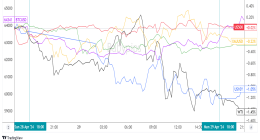YOUTUBE is the world’s most viewed sharing service where people can watch and upload anything from music videos, comedy skits, gaming and food.
But what do you do if you want to remove a video you’ve uploaded?
How do I delete a YouTube video?
Deleting a YouTube video that you have uploaded is, thankfully, a very easy process – whether you’re doing it from a web browser or on your phone.
To delete a YouTube video from your computer…
- Go to YouTube.com and make sure you are logged in to the Google account from which you have uploaded the video you want to delete.
- Click on your profile icon on the top right of your screen, and click on Your Channel in the drop-down menu.
- You will then be taken to a page where all of your videos are stored.
- Click on the blue YouTube Studio button near the top of the page.
- Click on the Videos option, which is shaped like a square with a play button inside.
- Hover your mouse over the video that you want to delete, which will make three dots appear.
- Click on this icon and click Delete to remove the video.
- To complete the process, click the confirmation box and then press the Delete Forever option.
Alternatively, if you wish to delete a YouTube video using your phone…
- Open your YouTube mobile app.
- Select the Library option from the lower right corner of your phone screen.
- Select the Your Videos option, which can sometimes appears as My Videos.
- You should now be able to see a list of your uploaded videos.
- There will be a menu icon which will appear as three dots to the right-hand side of each uploaded video.
- Tap on the three dots next to the video you want to delete.
- Tap the ‘Delete’ option from the menu that appears.
- You will be prompted to tap ‘Delete’ again to confirm and finish the process.
Just like that, in a few easy steps, you have deleted your YouTube video.
By following these steps, your video will be permanently deleted from YouTube.
Anywhere the video has been shared or appeared will now show a “video not found” message instead.
It is recommended that you keep your raw files stored safely elsewhere if you don’t want to lose it permanently.
This post first appeared on Thesun.co.uk