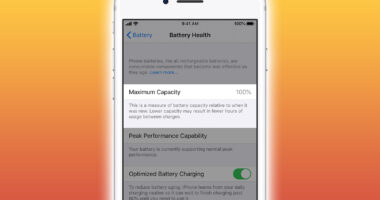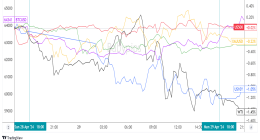YOUR iPhone could save your life – but only if you’ve got the right settings.
We reveal some of the most important features you should activate, including the “must-have” emergency contacts trick.
Setting up Emergency Contacts on your iPhone is a must.
The iPhone has an Emergency SOS feature that lets you quickly call emergency services.
But you can also add Emergency Contacts.


Once an emergency call has ended, your iPhone will then alert these emergency contacts with a text message – although this can be cancelled if you prefer.
The iPhone will send your current location to your Emergency Contacts.
And the contacts will also receive updates if your location changes.
To set Emergency Contacts up, go to the Health app, then tap your profile picture.
Most read in Tech
Tap Medical ID and then hit Edit, then scroll to Emergency Contacts.
You can then activate Emergency SOS using the “five click” trick.
How to activate Emergency SOS
There are two ways to activate the Emergency SOS features.
Either press the side or top button five times to pull up the Emergency SOS slider.
Alternatively on an iPhone 8 or later, press and hold the side button and one volume button until the slider appears.
Then drag the emergency slider to begin the call.
You can choose the way you want to call by going into Settings > Emergency SOS.
“If you continue to hold down the side button and volume button, instead of dragging the slider, a countdown will start and an alert will sound,” Apple explained.
“If you hold down the buttons until the countdown has finished, your iPhone will automatically call the emergency services.”
Medical ID
As a bonus, there’s another feature you should think about turning on.
Apple has created a feature called Medical ID that quickly displays your key health info.
“Medical ID helps emergency responders access your critical medical information from the Lock Screen, without needing your passcode,” Apple explained.
“They can see information such as allergies and medical conditions, as well as who to contact in case of an emergency.”
To set it up, go into the Health app then tap your profile picture in the top-right corner.
Under the image, tap Medical ID.
Now choose Edit and then activate ‘Show When Locked’.
You can also select Share During Emergency Call – although this clever iPhone trick only works in the US.
Now add all of your information and then tap Done.


To see your Medical ID, open the Lock Screen then tap the Emergency button.
Now tap the red Medical ID button to see the info.
Best Phone and Gadget tips and hacks

Looking for tips and hacks for your phone? Want to find those secret features within social media apps? We have you covered…
We pay for your stories! Do you have a story for The Sun Online Tech & Science team? Email us at [email protected]
This post first appeared on Thesun.co.uk