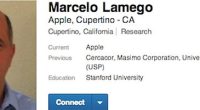APPS that aren’t loading properly on an Amazon Fire TV Stick are likely having connection issues.
You can wait and hope the issue resolves itself but sometimes taking no action is a mistake that will leave you without the app for longer.
According to Lifewire, if you have a specific app that’s struggling to connect to the internet, there are three steps you can take.
First, it advises Fire Stick users to uninstall the app.
To do this, go to Settings on your Fire Stick and then click Applications.
Next, select Manage Installed Applications.
A list of the apps you’ve downloaded should appear.
Now, select the app you want to uninstall and click the Uninstall option.
You’ll see onscreen instructions and will be able to confirm your decision.
Next, Lifewire advises restarting your Amazon Fire TV Stick.
Most read in Phones & Gadgets
The Amazon website states: “Restart your device from the device menu or by unplugging the power cord or adapter and then plugging it back in after 3 seconds.”
Once you’re Fire TV Stick is up and running again, you’ll need to reinstall the app you just removed.
You can search for the app in the Find section by typing in its name.
Select the app and start the download process.
You’ll need to log in again and check whether the app can now successfully connect to your home internet.
If you’re still experiencing issues, try moving your Wi-Fi router or checking whether the app in question is experiencing server issues.