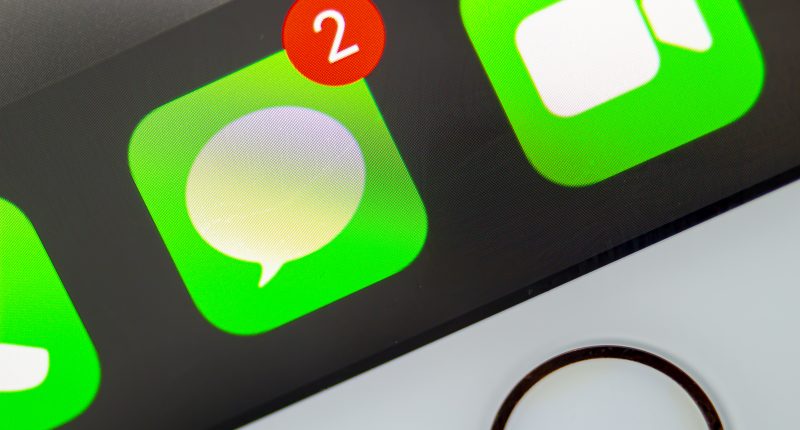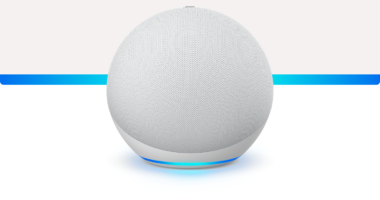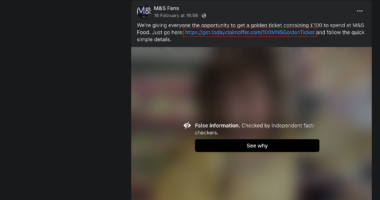STOP wasting so much time typing – there’s a faster way.
Apple fans have uncovered a clever iPhone trick to let you tap out important messages in a fraction of the time.
It uses an often-overlooked iOS feature that comes pre-installed on every single iPhone.
The feature is called Text Replacement, and lets you quickly insert key phrases, and even entire sentences or paragraphs.
For instance, you could set up a text replacement so that when you type @@, it inserts your email address.
After the trick was posted in a Reddit thread, one iPhone fan replied: “Oh yeah. A life-saver for sure.”
Another user who “liked” the post replied: “Take my upvote.”
Apple itself explains: “Set up a text replacement you can use to enter a word or phrase by typing just a few characters.
“For example, type ‘omw’ to enter ‘On my way!’
“That one’s already set up for you, but you can also add your own.”
Most read in News Tech
How to create a Text Replacement on iPhone
First go to an app that would support text entry – like Apple’s Messages.
Then hold on the smiley face or globe icon in the corner.
Now tap on Keyboard Settings > Text Replacement, and then tap on the plus (+) icon in the top right.
Type out a phrase and text shortcut, and then save it.
Alternatively, you could go to Settings > General > Keyboard > Text Replacement.
Then tap on the plus (+) icon in the top right and enter your phrase and shortcut.
Good ideas for text replacements might be @@ for your email, or aaa for your home address.
You could also add your work address, phone number, and an email introduction to text replacements.
Try to think of annoyingly long or complicated words, phrases, or sentences that you regularly type.
By setting up text replacements, you can slash the time it takes to write these chunks of text out.
Also, if you have iCloud Drive turned on then your personal dictionary will sync across your other Apple devices.
Just go to Settings > [ Your Name ] > iCloud to check your iCloud Drive settings.
If you decide that you’ve changed your mind and want to reset your keyboard then that’s also very easy.
Just go to Settings > General > Transfer or Reset iPhone > Reset.
READ MORE SUN STORIES
And then tap on Reset Keyboard Dictionary.
This will remove all custom words and shortcuts, and reset your keyboard dictionary to its default “like new” state.