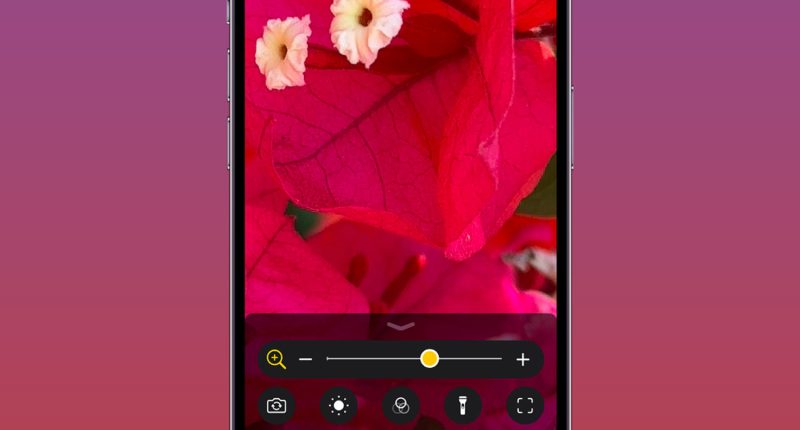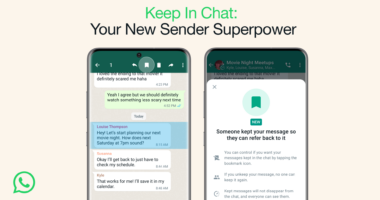A HANDY but little-known iPhone app might be just what you need this holiday season.
It makes it much easier to build small toys, read tiny instructions, and find a lost part underneath the sofa.
Every iPhone comes with the Magnifier app pre-installed – but many people simply don’t know it’s there.
This overlooked app has a camera-style interface for zooming in, and is packed with clever features.
“With Magnifier, you can turn your iPhone or iPad into a magnifying glass to zoom in on and detect objects near you,” Apple explained.
It’s handy if you need to read very small text – that might come in handy when building toys this Christmas.
There’s a convenient option to “freeze” the frame so you can see what’s going on.
This is particularly useful if the thing you’re trying to look at is in an awkward position.
It’s possible to freeze multiple frames by tapping the two overlapping rectangles.
You can also adjust brightness, contrast, and colors for what you’re seeing.
Most read in News Tech
There’s an option to turn on the flashlight so you can check under the sofa for something you’ve lost very easily.
And there’s a bonus Accessibility feature on some devices that’s extremely handy if you have a vision impairment.
“You can use Magnifier to locate a door or entryway, understand how far you’re standing from the door, figure out how to open the door and anticipate which way it might swing open, and read any signs or labels on or around the door,” Apple said.
How to find the Magnifier app
Thankfully there are plenty of different ways to find the Magnifier app on your iPhone.
Probably the fastest way to get started is to swipe down on the middle of your Home Screen to reveal your iPhone’s search bar.
Then type “Magnifier” and the app should appear: it has a magnifying glass on its badge.
You can also add it to your Control Center so you can tap it by swiping down from the top-right on a Face ID iPhone or up from the bottom on a Home Button iPhone.
Just go to Settings > Control Center to add it to the panel.
Third, you can add it to a double-tap or triple-tap on the back of your phone.
Read more on The Sun
Just go into Settings > Accessibility > Touch > Back Tap to enable this.
And the fourth option is to just say “Hey Siri, open Magnifier”.