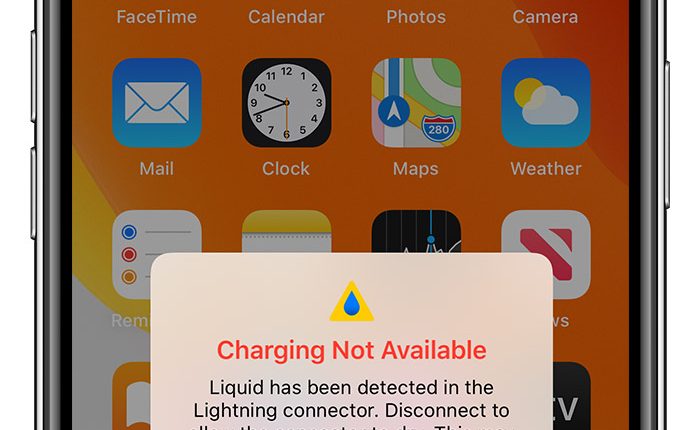THERE’S two yellow triangle symbols that’ll pop up on your iPhone if you’ve made a major mistake that’ll jeopardise you’re battery if you ignore it.
Luckily, Apple have made this warning hard to not pay attention to, for the sake of protecting your battery life.
Two yellow triangles encasing a blue water droplet may appear if your iPhone has been dropped in water.
Most iPhones these days are water resistant, and can be submerged in water for up to 30minutes.
The first pop up will be titled: “Charging Not Available.”
It will go on to say, “Liquid has been detected in the Lightning connector.


“Disconnect to allow the connector to dry.
“This may take several hours.”
It means water has been trapped inside your charging port, and if you leave it plugged in, you’ll risk frying your iPhone from the inside.
The second triangular warning sign you might encounter will say: “Liquid Detected In Lightning Connector.”
Most read in Phones & Gadgets
This appears if you connect an accessory to your iPhone that doesn’t charge your iPhone and liquid is detected.
According to Apple, “If you charge your iPhone while the Lightning port is wet, the pins on the Lightning port or the cable can corrode and cause permanent damage or stop functioning, causing connectivity issues for your iPhone or accessory.
“If you reconnect your iPhone to the Lightning cable or accessory, you have the option to override the liquid detection and charge your iPhone in an emergency.”
What should I do to fix it?
Unplug all cables or accessories, and don’t plug them in again until they’re completely dry.
Here are some Apple-approved tips on how best to dry your iPhone:
- Tap your iPhone gently against your hand with the Lightning connector facing down to remove excess liquid.
- Leave your iPhone in a dry area with some airflow.
- After at least 30 minutes, try charging with a Lightning cable or connecting a Lightning accessory.
- Leave your iPhone in a dry place with some airflow for up to a day.
- If you see the alert again, there’s still liquid in the Lightning port or under the pins of your Lightning cable.
- You can try to charge your iPhone or connect a Lightning accessory throughout this period. It may take up to 24 hours to dry fully.
Best Phone and Gadget tips and hacks

Looking for tips and hacks for your phone? Want to find those secret features within social media apps? We have you covered…
We pay for your stories! Do you have a story for The Sun Online Tech & Science team? Email us at [email protected]