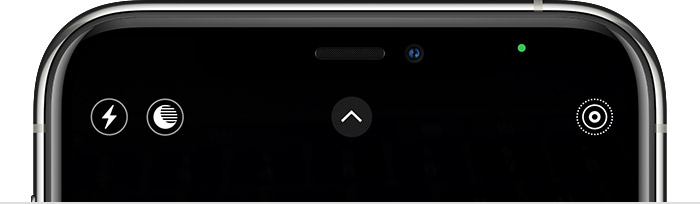MODERN iPhones have clear warning signs when you’re privacy is being abused.
Look out for colored “dots” that appear at the top of your screen.
These iPhone alerts can reveal when something is very wrong with an app.
What do the dots mean?
There are three main “dots” or Apple status bar icons that you need to look out for.
First up is orange – although it may look yellow to you.
If you see the orange dot, that means your microphone is currently in use.
Then there’s the green dot, which should be the same size and shape as the orange one.
When the green dot appears, it means that your camera is currently being used by an app.
This only activates when your camera is in active use.
It won’t just show up because you’ve got Instagram open, for instance. It will only appear if Instagram starts looking at you through your camera.
Most read in News Tech
Finally, there’s the blue dot – which should have a white arrow inside it.
The arrow points up and to the right, and has been appearing on iPhones since iOS 15 released in 2021.
It’s usually grey if an app or website is using Location Services.
But it’ll switch to blue if the app that you’re using is trying to access your location.
There’s also another kind of blue dot that appears alongside apps on your Home Screen.
This means that the app was recently updated – and is nothing to worry about.
When should you worry about iPhone dots?
Most of the time when you see one of the dots above, it’s a total non-issue.
After all, plenty of apps will need to access some of these sensitive parts of your phone.
Making a TikTok video will typically require your camera, you’ll need to give up your microphone to make a WhatsApp call, and good luck using Uber without your location.
The problem is when apps use these permissions in suspicious ways.
If an app that claims to be a calculator is using your camera, that is a major red flag.
If you head into the Control Center on your iPhone, you can check the dot icon at the top to see which app is using your microphone, camera or location.
You can also go into Settings and turn on the App Privacy Report to see a running log of which apps have been using your sensitive “permissions” – and when.


If you think something is wrong, you can deny permissions at any point in Settings.
And consider deleting apps that appear to be abusing your privacy.