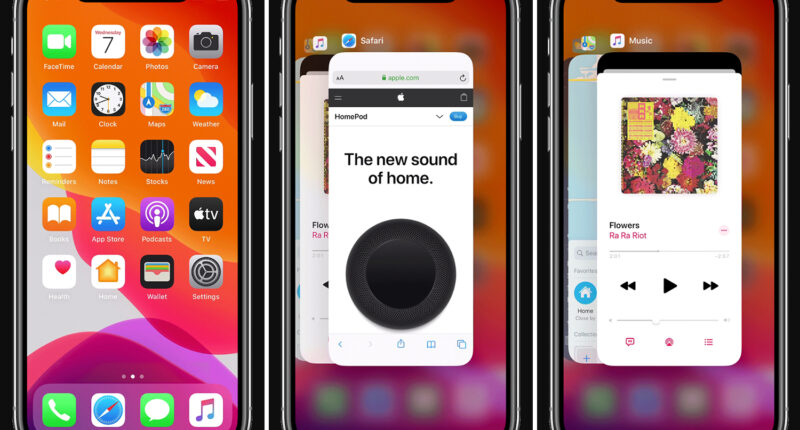YOUR iPhone battery being quick to run out of juice is no laughing matter.
But you might not be aware of mistakes you’re making that are making it worse – including the act of swiping your apps closed.
1. Stop ‘quitting’ your apps constantly
Closing iPhone apps constantly is not only a waste of time, but it could actually hurt your handset.
Apple advises iPhone owners not to bother unless an app has frozen and needs a reboot.
“When your recently used apps appear, the apps aren’t open, but they’re in standby mode to help you navigate and multitask,” Apple explained.
Part of the problem is that it’s tempting to think apps in your “carousel” are running.


But they’re actually frozen by your iPhone, so they don’t drain resources while you do other things.
Having to restart apps completely after being swiped away sucks up more battery life.
Also, the more strain you put on your battery, the faster it will degrade over time.
And that app will take longer to restart.
It’s like loading a TV from standby, versus having the telly reboot completely.
2. Don’t keep dodgy apps on your phone
Your iPhone has a built-in tool that lets you uncover exactly which apps are draining your battery life.
Head into Settings > Battery, and then wait for the page to load.
Next, tap Last 10 Days, which reveals battery usage for different apps from the past week-and-a-half.
If you scroll down, you can see the apps that have used the majority of your battery life, in percentage form.
So if an app has 20 per cent next to it, that means it hoovered up a fifth of all battery life used in the past 10 days.
You can also toggle it to show the listed items by activity – keeping them ordered by battery usage.
So if you’ve spent very little time on an app but it’s high on the list for usage, that means it’s a battery killer.
This section also splits up the time that the app was running in the background.
Watch out for apps that use lots of battery and rack up lots of background usage time – they’re particularly bad for your battery life.
3. Don’t wait to get a battery swap
Your iPhone will tell you when it needs a new battery, all you need to know is how to check it – and eventually take it into a repair shop.
Simply head into your Settings app, then scroll down to the Battery section.
Tap into it and then choose the Battery Health option.
Note: this will only appear if you’re using an iPhone 6 or later.
Once you’re into the Battery Health section, you’ll see a few different read-outs.
The first is Maximum Capacity, which is listed as a percentage.
This tells you the exact percentage of charge your iPhone battery holds, compared to when it was new.
The second is a rating of your battery performance capability, which lets you know if your battery is operating effectively or not.
For people with battery life woes, the percentage is important.
A battery is considered ‘worn’ if it’s below 80 per cent, which means it’s time to upgrade your battery.
You’ll typically reach this point after doing 500 full charges – which will take most users less than two years.
If you’re still in warranty, you can claim a battery swap for free at the Apple Store. Everyone else will have to pay a fee.
4. Don’t forget about low-power mode
Low Power Mode will turn off some power-hungry features on your phone.
Sadly, it may mean that some apps, tools and features on your phone will no longer work – temporarily, anyway.
“When Low Power Mode is on, your iPhone will last longer before you need to charge it, but some features might take longer to update or complete,” explains Apple.
“Also, some tasks might not work until you turn off Low Power Mode, or until you charge your iPhone to 80% or higher.”
To turn Low Power Mode on, go into Settings > Battery and toggle the switch at the top.
5. Don’t miss out on auto-brightness
It can be tempting to leave your phone’s brightness set on maximum – but it doesn’t need to be on full constantly.
The brighter your phone’s screen, the faster your battery life will drain.
So consider turning on Apple’s Auto-Brightness feature, which will regulate the display brightness based on the ambient lighting wherever you are.
This can significantly improve your battery life over time, and is a handy way of keeping your brightness at the right levels automatically.
6. Don’t ignore Wi-Fi networks if they’re available
Using the internet on a Wi-Fi connection drains your phone’s battery life.
But the energy cost grows even more when you’re browsing with mobile data.
So if you’ve got the option to use a Wi-Fi network, it’s also worth switching to it.
It’s a double bonus too, as Wi-Fi is often faster than mobile data – and rarely has data caps.
7. Turn on Airplane Mode when you’re not connected to any networks
Similarly, if you’ve got no hope of getting a signal – like when flying – you should whack Airplane Mode on.
This will stop your iPhone from constantly seeking out networks, which can hamper your battery life.
To turn Airplane Mode on, simply go into Settings and toggle the Airplane Mode button at the top.
8. Turn off power-hungry settings
Lots of different features on your phone will be sucking up battery life, so you can disable them to quickly reduce your battery drain.
Try turning off Location Settings by going to Settings > Privacy > Location Services.
You can also stop apps from checking for new content in the background.
To do this, go to Settings > General > Background App Refresh and toggle the switch off.
9. Protect your battery from damage
Perhaps the best advice is to protect your iPhone battery from damage in the first place, to maximise its lifespan.
Extreme temperatures can cause major issues with your smartphones – and Apple’s pricey iPhones are no exception.
“Low- or high-temperature conditions might cause the device to change its behaviour,” Apple explains.
Most read in Tech
Cold temperatures can lead to temporary battery life shortening.
But high temperatures can mess up your battery life for good.
“Using an iOS device in very hot conditions can permanently shorten battery life,” an Apple support post reads.
On hot days, it’s very easy for an iPhone to exceed its normal operating temperature.
Apple has some specific warnings of things you definitely shouldn’t do with your iPhone today:
- Leaving the device in a car on a hot day
- Leaving the device in direct sunlight for an extended period of time
- Using certain features in hot conditions or direct sunlight for an extended period of time, such as GPS tracking or navigation in a car, playing a graphics-intensive game, or using augmented-reality apps
There are ways to reduce your risk, even on very warm days.
For instance, don’t put your iPhone in confined places, like under bed covers or in your pocket.
Also, if you feel your phone getting warm, stop using it – or even turn it off.


Avoid using powerful apps for long periods of time. This is particularly important for gamers, because game apps can cause a phone’s processor to heat up very quickly.
Best Phone and Gadget tips and hacks

Looking for tips and hacks for your phone? Want to find those secret features within social media apps? We have you covered…
We pay for your stories! Do you have a story for The Sun Online Tech & Science team? Email us at [email protected]
This post first appeared on Thesun.co.uk