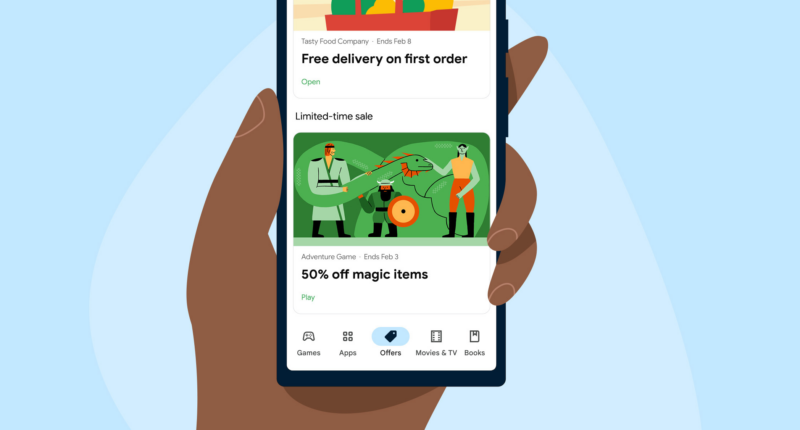KEEP a close eye on your apps – there are some telling signs that you’ve installed something dangerous.
A top cyber-expert has revealed the mistakes you might make when downloading and using Android apps.
It’s likely that most of the apps on your Android phone are perfectly safe
But every so often, a dangerous app can make its way onto your phone.
Malicious apps can cause a whole host of problems: they can spy on you and steal your info to defraud or extort you, infect your device with phone-ruining malware, or even outright steal your cash.
The U.S. Sun spoke to Brad Freeman, Director of Technology at SenseOn, who revealed some mistakes you might make when installing apps.
And if you think you’ve installed a malicious Android app, it’s important to delete it right away.
Brad’s first tip is about where you find your apps.
“Never install an app outside of your phone’s official app store,” Brad explained.
The official Android Play Store is vetted by Google to make sure bad apps don’t make their way onto it.
Most read in News Tech
It’s not a perfect system, but it helps to keep plenty of malicious apps from ending up on your phone.
However, it’s still possible to install apps from rival stores or websites.
This is often deemed risky by cyber-experts, as there are fewer safeguards when installing an app outside of the Play Store.
So be extremely cautious when doing so – and try to stick to the official Google store if you can.
The second tip is to do your research before installing any app.
“Always check the reviews for the app on the App store,” Brad advised.
This is a great tip to avoid accidentally installing a bad app.
Often rogue apps will have very few reviews – and then ones they do have will be poor.
The number of reviews is also a good way to spot if you’re downloading a fake version of a real app.
For instance, if the WhatsApp app you’re installing only has 12 reviews, it’s clearly not the real thing.
So check reviews to see what other users are saying about the app before installing it.
If you’ve got a strange app already with awful reviews, it’s probably best to delete it.
The third and final tip is to keep an eye on how apps are using sensitive parts of your phone.
“Be cautious of any permissions requested by apps,” Brad warned.
“For example, a calculator shouldn’t need permissions to make phone calls or access your images!”
Apps often need permissions to use sensitive features or settings on your phone.
You’ll need to grant Uber location access and Instagram needs camera access – otherwise the apps won’t work properly.


But if you notice an app requesting strange permissions or using them at odd times, it’s a clear warning sign.
You can check on (and deny) app permissions in your Android privacy settings at any time.