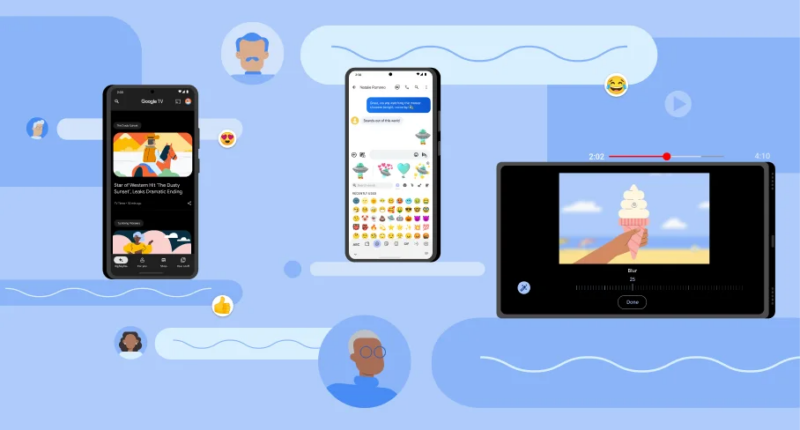YOUR Android phone is probably your most personal device – so make sure you’ve got the best settings.
It’s possible that you’re making major privacy mistakes.
Thankfully cleaning up your privacy act is simple if you know where to look.
Google has built an entire section of settings into your Android phone to control app permissions.
This lets you decide whether or not (and under what circumstances) an app can access the most private parts of your Android phone.
Rogue apps can make their way onto the Google Play store and take advantage of you.
And even legitimate apps can sometimes hoover up too much data – or suffer leaks.
So it’s important to check your app permissions to ensure that you’re not giving up more access than you absolutely need to.
For instance, some apps – like a map or taxi service – might need access to your location.
And others might need your microphone – like WhatsApp using it for voice recordings, for instance.
Most read in News Tech
But if apps that don’t appear to need your location, microphone or camera have access to it, that should be a red flag.
Consider denying those apps immediately and then see if the apps stop working.
If they continue to function as normal, you’re probably fine to leave those permissions revoked.
You can change your mind at any time.
How to check Android app permissions
Thankfully editing your app permissions is very simple
Go to the Settings app on your Android phone then tap Apps or See All Apps.
Now choose an app and then tap Permissions.
You can then easily change app permissions that the app has asked for.
Bear in mind that there are often several options for a permission.
For instance you may be able to choose:
- All the time
- Allow only while using the app
- Ask every time
- Don’t allow
Try the one that feels most right, and then you can always adjust it later.
It’s also possible to edit app permissions by permission type, rather than by app.
Go to Settings > Privacy > Permission Manager then tap the permission type, like Microphone.


That’s a good way to check up on all of the apps that have access to a specific type of permission, for example your camera or location.
It’s one of the best Android hacks for privacy, so make sure to check these settings regularly.